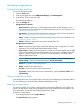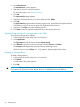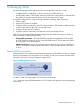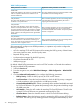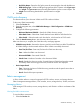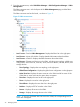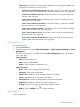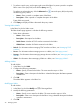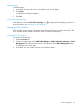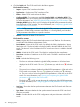HP Intelligent Management Center v7.0 VAN Fabric Manager Administrator Guide
2. Click Select Devices.
The Select Devices window appears.
3. Filter devices by view or advanced query.
For more information, see "Importing devices."
4. Click OK.
The Import Devices page appears.
5. (Optional.) Select the devices you want to delete and click Delete.
6. Click OK.
The Import Devices page displays the import progress, time, and result for the imported devices.
If VFM fails to import a device, the page also displays the failure reason.
7. (Optional.) Click Quit to quit the importing process.
8. Click Back to view the imported storage devices in the storage device list.
Synchronizing settings of a storage device into VFM
To synchronize storage device settings:
1. In the storage device list, select one or more devices.
2. Click Synchronize.
The Sync Status field of the device displays Synchronizing.
3. Click Refresh to view the synchronizing result, including Success and Failure.
The Last Sync field displays the end time of the synchronizing process.
Move the cursor over the Failure icon. A Tip appears, displaying the failure reason.
Deleting a storage device
To delete a storage device:
1. In the storage device list, select one or more devices.
2. Click Delete.
A confirmation dialog box appears.
3. Click OK.
CAUTION: When you delete a storage device from the storage device list, all services related
to the device are deleted from VFM, but the device is not deleted from the IMC Platform.
32 Managing DCs