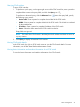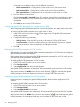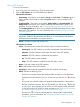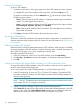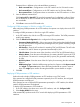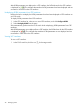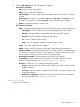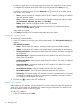HP Intelligent Management Center v7.0 VAN Fabric Manager Administrator Guide
Viewing CEE interfaces
To view a CEE interface:
1. In the FCoE switch list, click the icon for the target switch.
2. Click the CEE Interface tab. The CEE interface list appears.
CEE interface list buttons
• State Setting—Two options are available: Port Up and Port Down. The Port Up option is
used to enable a CEE interface, and the Port Down option is used to disable a CEE
interface.
• Configure DCBX—Two options are available: Deploy DCBX and Undeploy DCBX. The
Deploy DCBX option allows you to deploy interface DCBX parameters in VFM to CEE
interfaces. For more information, see "Deploying DCBX parameters to CEE interfaces."
The Undeploy DCBX option allows you to undeploy the DCBX parameters that have been
deployed to CEE interfaces. For more information, see "Undeploying DCBX parameters
from CEE interfaces."
NOTE: DCBX parameters in VFM include global DCBX parameters and interface DCBX
parameters. Global DCBX parameters take effects on a switch globally, and interface
DCBX parameters take effects on a specific interface.
• Refresh—Displays the latest CEE interface list.
CEE interface list contents
• Status—Operational status of the CEE interface. Options include the following:
◦ Unmanaged—The CEE interface is not under management of the IMC Platform.
◦ Unknown—The IMC Platform cannot obtain the status of the CEE interface.
◦ Disabled—The CEE interface is disabled by the operator.
◦ Up—The CEE interface works normally.
◦ Down—The CEE interface is enabled, but the link status is down.
• Name—Type and number of the CEE interface.
• MAC—MAC address of the CEE interface.
• Speed (bps)—Link bandwidth negotiated by the CEE interface with the peer.
• DCBX—Includes the following icons:
◦ The first icon indicates whether the interface DCBX parameters in VFM have been
deployed to the CEE interface. The icon indicates yes, and the icon indicates
no.
◦ The second icon indicates whether the interface DCBX parameters in VFM and on
the FCoE switch are consistent. The icon indicates yes, and the icon indicates
no. The icon is also a link that you can click to view the interface DCBX parameters
in VFM and on the FCoE switch. For more information, see "Viewing and comparing
the interface DCBX parameters on a CEE interface and in VFM."
◦ The third icon is a link to enter the page for configuring the interface DCBX
parameters. For more information, see "Configuring DCBX parameters in VFM for
a single CEE interface."
Fabric management 45