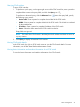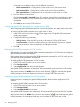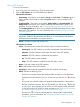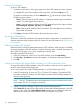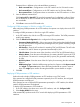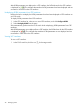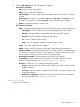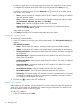HP Intelligent Management Center v7.0 VAN Fabric Manager Administrator Guide
2. Click the VFC Interface tab. The VFC interface list appears.
VFC interface list buttons
• Add—Click to add a VFC interface.
• Delete—Click to delete VFC interfaces.
• Batch Configure—Click to configure the administrative status and mode of VFC interfaces
in batch.
• State Setting—Two options are available: Port Up and Port Down. The Port Up is used
to enable a VFC interface, and the Port Down is used to disable a VFC interface.
• Refresh—Displays the latest VFC interface list.
VFC interface list contents
• Status—Displays the operational status of the VFC interface. Options include the following:
◦ Unmanaged—The VFC interface is not under management of the IMC Platform.
◦ Unknown—The IMC Platform cannot obtain the status of the CEE interface.
◦ Disabled—The VFC interface is disabled by the operator.
◦ Up—The VFC interface works correctly.
◦ Down—The VFC interface is enabled, but the link status is down.
• Name—Type and number of the VFC interface.
• WWN—WWN of the VFC interface. The WWN is initialized by the manufacturer.
• Operational Mode—Operational mode of the VFC interface. Options include E and F. A
VFC interface in E mode connects to a VFC interface in E mode on another FCoE switch.
A VFC interface in F mode connects to a server or storage device.
• Bound Ethernet Interface—Ethernet interface bound to the VFC interface.
• Trunk VSAN—VSANs allowed by the VFC interface. Click the VSAN ID to manage
VSANs. For more information, see "Managing VSANs of a VFC interface."
• Operation—Click the icon to display the following options:
◦ Port Up—Select this option to enable the VFC interface. This option appears only for
disabled interfaces.
◦ Port Down—Select this option to disable the VFC interface. This option appears only
for enabled interfaces.
◦ Modify Port Configuration—Select this option to modify the interface configuration.
For more information, see "Modifying a VFC interface."
Querying VFC interfaces
To query a VFC interface:
Fabric management 49