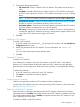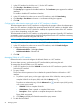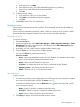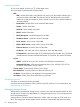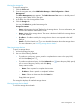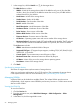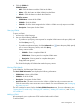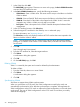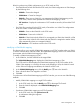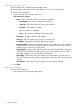HP Intelligent Management Center v7.0 VAN Fabric Manager Administrator Guide
1. In the VFC interface list, click the icon for the VFC interface.
2. Click Port Up or Port Down in the menu.
The Port Up option appears for disabled interfaces. The Port Down option appears for enabled
interfaces.
To enable or disable VFC interfaces in batches:
3. In the VFC interface list, select one or more VFC interfaces, and click State Setting.
4. Click Port Up or Port Down in the menu. A confirmation dialog box appears.
5. Click OK.
Configuring the administrative status and mode of VFC interfaces in batches
The administrative status of a VFC interface is configured by the operator. When the administrative
status of a VFC interface is disabled, the operational status of the VFC interface is disabled. When
the administrative status of a VFC interface is enabled, the operational status of the VFC interface
is up or down, depending on the link status.
The administrative mode of a VFC interface is configured by the operator. Generally, VFC interfaces
connected to servers or storage devices should be configured to F mode. VFC interfaces connecting
two FCoE switches should be configured to E mode.
NOTE: In VFM, VFC interfaces cannot be configured to NP or Automode.
To configure the administrative status and mode of VFC interfaces in batches:
1. In the VFC interface list, select one or more VFC interfaces, and click Batch Configure.
2. Configure the following parameters:
• Administrative Status—Select Up or Down.
• Administrative Mode—Select E or F.
3. Click OK.
Managing VSANs of a VFC interface
Perform this task to view and configure the allowed VSANs on a VFC interface.
To ensure data accuracy, synchronize the VFC interface before performing this task.
To manage the allowed VSANs on a VFC interface:
1. In the VFC interface list, click the VSAN ID or None for the VFC interface to open the VSAN
list for the VFC interface.
2. To query VSANs:
This function allows operators to know whether the queried VSANs are allowed on a VFC
interface.
a. To perform a quick query, on the upper right corner of the VSAN list, enter a partial or
complete VSAN ID in the query field, and click the Queryicon .
To perform an advanced query, click the Advanced icon next to the query field, specify
one or more query criteria:
• VSAN ID—Enter a complete VSAN ID.
• VSAN Name—Enter a partial or complete VSAN name.
• Description—Enter a partial or complete description for the VSAN.
Empty fields are ignored.
b. Click Query to display all VSANs that match the query criteria.
3. To add allowed VSANs:
52 Managing SANs