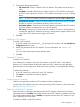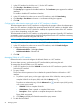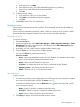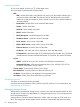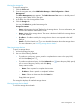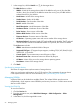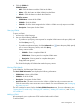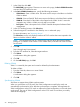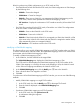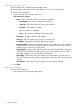HP Intelligent Management Center v7.0 VAN Fabric Manager Administrator Guide
Viewing the storage list
To view the storage list:
1. Click the Service tab.
2. From the navigation tree, select VAN Fabric Manager > SAN Configuration > Fabric
Management.
The Fabric Management page appears. The Fabric Resources Tree area is in the left pane of
the page, and the fabric list is in the right.
3. In the fabric list, click the target fabric name.
4. Click the Storage tab.
You can click Refresh to get the latest storage list.
Storage list contents
• Status—Alarm state in the IMC Platform for the storage device. For more information, see
HP IMC Base Platform Administrator Guide.
• Name—Name of the storage device. The name is the device label for the storage device
in the IMC Platform.
• IP address—IP address used by the storage device when it was imported to the IMC
Platform.
• Details—Click the Details icon to view detailed information about the storage device
For more information, see "Viewing storage device details."
Querying storage devices
To query a storage device:
1. Access the storage list page.
2. Use one of the following methods:
• To perform a quick query, enter a partial or complete device name in the query field,
and click the Query icon .
• To perform an advanced query, click the Advanced icon next to the query field, specify
one or more of the query criteria, and click Query.
Query criteria include:
◦ Name—Enter a partial or complete device name.
◦ IP address—Enter a partial or complete IP address.
◦ Status—Select an alarm state from the Status list.
Empty fields are ignored.
The storage list displays all matched storage devices.
Viewing storage device details
To view the storage device details:
Fabric management 55