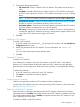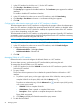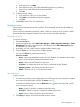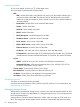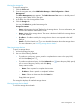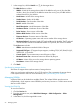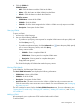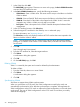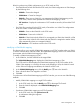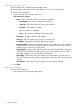HP Intelligent Management Center v7.0 VAN Fabric Manager Administrator Guide
4. Click the VSAN tab.
VSAN list buttons
• Add—Click this button to add a VSAN to the fabric.
• Delete—Click this button to delete VSANs from the fabric.
• Refresh—Click this button to refresh the VSAN list.
VSAN list contents
• VSAN Name—Name of the VSAN.
• VSAN ID—ID of the VSAN.
• VLAN ID—ID of the VLAN mapped to the VSAN. A VSAN can only map to one VLAN.
• Description—Description for the VSAN.
Querying VSANs
To query a VSAN:
1. Access to the VSAN list page.
2. Use one of the following methods:
• To perform a quick query, enter a partial or complete VSAN name in the query field, and
click the Query icon .
• To perform an advanced query, click the Advanced icon next to the query field, specify
one or more of the query criteria, and click Query.
Query criteria include:
◦ VSAN ID—Enter a complete VSAN ID.
◦ VSAN Name—Enter a partial or complete VSAN name.
◦ Description—Enter a partial or complete description.
Empty fields are ignored.
The VSAN list displays all VSANs that match the query criteria.
Viewing VSAN details
In the VSAN list, click the target VSAN name.
The Basic VSAN Information area displays the following information:
• VSAN Name—Name of the VSAN.
• VSAN ID—ID of the VSAN.
• Description—Description for the VSAN.
• Active Zone Set—The active zone set in the VSAN. A VSAN has only one active zone set.
Click the name of the active zone set to view its details. For more information, see "Managing
the active zone set."
The VFC interface list area is below the Basic VSAN Information area. For more information, see
"Viewing the VFC interface list," "Querying VFC interfaces," "Adding VFC interfaces," and "Deleting
VFC interfaces."
Adding a VSAN
HP recommends you to synchronize FCoE switches before add a VSAN.
To add a VSAN:
Fabric management 57