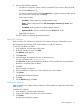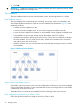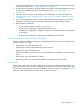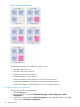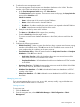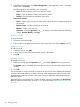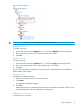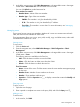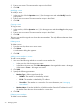HP Intelligent Management Center v7.0 VAN Fabric Manager Administrator Guide
2. Use one of the following methods:
• To perform a quick query, enter a partial or complete VFC port name in the query field,
and click the Query icon .
• To perform an advanced query, click the Advanced icon next to the query field, specify
one or more query criteria, and click Query.
Query criteria include:
◦ Port Name—Enter a partial or complete interface name.
◦ Status—Select a state from the list: All, Unmanaged, Unknown, Up, Down, and
Disabled.
◦ Port WWN—Enter a partial or complete interface WWN.
◦ Operation Mode—Select a mode from the list: All, Auto, E, and F.
Empty fields are ignored.
The VFC interface list displays all matched interfaces.
Adding VFC interfaces
After you add a VFC interface to a VSAN, the VFC interface allows the VSAN traffic to pass.
HP recommends synchronizing FCoE switches before you add VFC interfaces.
To add VFC interfaces to a VSAN:
1. In the VSAN list, click the target VSAN name.
2. In the VFC interface list area, click Add.
The Add Port page appears.
3. Click Select Port.
4. Select the target VFC interfaces by view or advanced query.
For more information, see "Importing devices "
The Select Port window only displays the interfaces of FCoE switches that were imported to
the fabric to which the VSAN is added.
5. Click OK.
Step 6 to step 8 are optional.
6. From the interface list, select one or more interfaces you want to delete.
7. Click Delete.
A confirmation dialog box appears.
8. Click OK.
9. On the Add Port page, click OK.
Deleting VFC interfaces
After you delete a VFC interface from a VSAN, the VSAN interface no longer allows the VSAN
traffic to pass.
To delete VFC interfaces:
1. In the VSAN list, click the target VSAN name.
2. From the VFC interface list, select one or more interfaces.
3. Click Delete.
A confirmation dialog box appears.
Fabric management 61