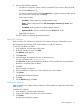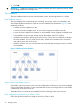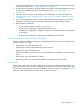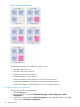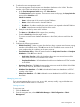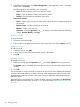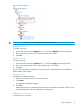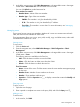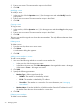HP Intelligent Management Center v7.0 VAN Fabric Manager Administrator Guide
3. In the fabric resources tree, click Fabric Management > the target fabric name > the target
VSAN name > Zone Sets.
The following menus are available in the zone set list.
• Add—Click this button to add a zone set to the VSAN.
• Delete—Click this button to delete zone sets from VSAN.
• Refresh—Click this button to refresh the zone set list.
Zone set list contents
• Name—Name of the zone set. Click the name to enter the zone management page for
the zone set.
• Member Count—Number of zones in the zone set.
• Member—Zones in the zone set.
• Operation—Click the Operation icon to display a menu that contains the following
options: Activate, Modify, and Copy.
Querying zone sets
To query zone sets:
1. Access the zone set list page.
2. Enter a partial or complete zone set name in the query field, and click the Query icon .
Adding a zone set
To add a zone set
1. In the zone set list, click Add.
2. Enter a zone set name. The name must be unique in the VSAN.
3. Click OK.
Activating a zone set
To activate a zone set:
1. In the zone set list, click the Operation icon and select Activate from the popup menu.
The Activate option is available only when the zone set you activated has at least one zone
member.
2. Click OK.
You can activate an inactive zone set or reactivate an active zone set to distribute the modified
zone set in the VSAN. After you activate a zone set, VFM distributes the active zone set or the
zone database to all FCoE switches in the VSAN. The zone distribution policy determines the
distribution mode.
After the first zone set activation for a VSAN, the fabric resources tree displays the Active Zone
Set node under the VSAN node, as shown in . For more information, see "Managing the active
zone set."
66 Managing SANs