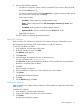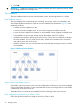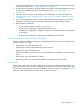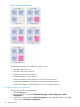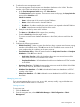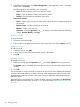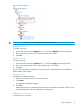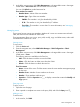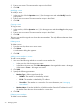HP Intelligent Management Center v7.0 VAN Fabric Manager Administrator Guide
3. In the fabric resources tree, click Fabric Management > the target fabric name > the target
VSAN name > Active Zone Set: zone set name >zone set name.
You can click Refresh to get the latest zone list.
Zone member list contents
• Member Name—Name of the zone member.
• Member Type—Type of the zone member.
◦ PWWN—The member is a N_Port identified by WWN.
◦ FC ID—The member is a N_Port identified by FC address.
◦ Zone Alias—The member is a zone alias. For more information, see "Managing
zone aliases."
Managing zones
Zones control access among zone members. Members of a zone can communicate with each
other, but cannot access members of other zones.
Zone management allows you to view, query, add, modify, copy, and delete zones, and to add
and delete zone members in a zone.
Viewing zones
To view zones:
1. Click the Service tab.
2. From the navigation tree, select VAN Fabric Manager > SAN Configuration > Fabric
Management.
3. In the fabric resources tree, click Fabric Management > the target fabric name > the target
VSAN name > Zones.
The following menus are available in the Zone list:
• Add—Click this button to add a zone to the VSAN.
• Delete—Click this button to delete zones from the VSAN.
• Refresh—Click this button to refresh the zone list.
Zone list contents
• Name—Name of the zone. Click the name to enter the zone member management page
for the zone.
• Member Count—Number of zone members in the zone.
• Member—Zone members and their type.
• Operation—Click the Operation icon to display a menu that contains the Modify and
Copy options
Querying zones
To query a zone:
1. Open the zone list page.
2. Enter a partial or complete zone name in the query field, and click the Query icon .
Adding a zone
To add a zone:
1. In the zone list, click Add.
Fabric management 69