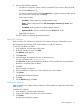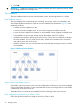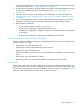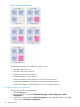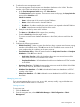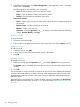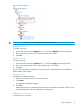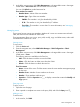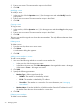HP Intelligent Management Center v7.0 VAN Fabric Manager Administrator Guide
2. Enter a zone name. The name must be unique in the VSAN.
3. Click OK.
Modifying a zone
To modify a zone:
1. In the zone list, click the Operation icon for the target zone and select Modify from the
popup menu.
2. Enter a new zone name. The name must be unique in the VSAN.
3. Click OK.
Copying a zone
To copy a zone:
1. In the zone list, click the Operation icon for the target zone and select Copy from the popup
menu.
2. Enter a new zone name. The name must be unique in the VSAN.
3. Click OK.
The new zone and the original zone share the same members. The only difference between them
is their names.
Deleting zones
To delete a zone:
1. From the zone list, select one or more zones.
2. Click Delete.
A confirmation dialog box appears.
3. Click OK.
Adding a zone member in a zone
To add a zone member:
1. Use one of the following methods to access the zone member list:
• In the zone list, click the target zone name.
• In the fabric resources tree, click Fabric Management > the target fabric name > the target
VSAN name > Zones > the target zone name.
2. Click Add.
3. Specify the following parameters:
• Member Type—Select a type from the list:
PWWN—The member is identified by WWN.◦
◦ FC ID—The member is identified by FC address.
◦ Zone Alias—The member is a zone alias. For more information, see "Managing
zone aliases."
• Member Name—Enter the WWN for a PWWN member. Enter the FC address for an FC
ID member. Enter the zone alias number for a zone alias.
4. Click OK.
Deleteing zone members
To delete a zone member:
70 Managing SANs