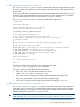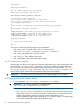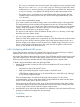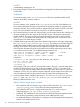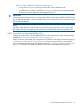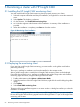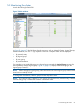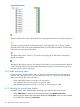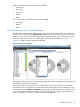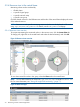HP Insight Cluster Management Utility v7.1 User Guide
◦ The snapshot directories are not synchronized. The registration process copies the listed
files into files and files.custom in the snapshot directory of each node. When
modifying the root directory directly, you might change one of these files. Because the
snapshot directory is not updated, the change does not affect the compute nodes.
◦ The golden node is not updated. If you rebuild the diskless image properly after the
complete image creation process, then you will lose all changes made directly in the
root directory.
• You can make several diskless images.
If you need to modify your diskless image, create a new diskless image in HP Insight CMU.
The image building process and the node registration process do not require the diskless
cluster to be stopped, so you can still work with the previous image. When your new diskless
image is ready for production, reboot the nodes. If you want to make additional changes,
then reboot the nodes again on the previous image.
This process is safer than an online modification directly in the root directory, which might
break the production diskless image.
• You can use the golden node as a diskless compute node.
If the boot order of the golden node is properly set up to PXE boot before the local hard drive
boot, then you can choose to boot the golden node on the diskless image and use it as a
diskless compute node. When you need to refresh your diskless image, choose the normal
option in the HP Insight CMU boot menu. This option removes the golden node from the
dhcptab and restarts on the local hard drive.
4.8.14 Configuring additional NFS servers
If your cluster contains more than 256 diskless nodes, then HP recommends that you configure
additional NFS servers. This section explains how to add NFS servers.
HP Insight CMU diskless support basically consists of an NFS-based root file system that is served
out to the compute nodes. To scale out this diskless support over hundreds of nodes, additional
NFS servers are required to distribute the NFS traffic generated by the compute nodes.
To build a large-scale diskless cluster with HP Insight CMU:
1. Determine the number of nodes per NFS server and identify the NFS server nodes. HP
recommends:
• Not more than 256 nodes per NFS server
• 4GB of (non-SATA) storage per compute node on each NFS server
• 10Gb Ethernet adapter (and port on the network fabric) on each NFS server, although
a 1Gb network might be enough
These recommendations are sufficient for booting and serving the OS. Also, these
recommendations are for a cluster that includes a high-performance cluster-wide file system
and/or a local scratch disk for the user workload.
When choosing the NFS server nodes, factor in the network topology of the cluster. Make
sure that the compute nodes have uncongested access to the NFS server. Ideally, each NFS
server is on the same switch as all of the compute nodes it serves.
2. Install the NFS server nodes with the selected Linux distribution, and verify that the NFS server
package is installed and configured to start at bootup.
On Red Hat
# chkconfig nfs on
4.8 HP Insight CMU diskless environments 63