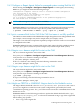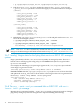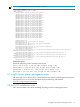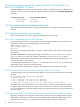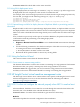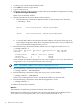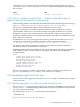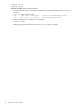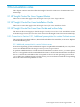HP Insight Control for Linux 6.2 Release Notes
1. Connect to the console of the installed system.
2. Press Alt-F1 to invoke a login session.
3. Log in as the root user.
4. Determine the MAC address of the boot NIC either from the DHCP configuration or using
the Network Configuration Editor.
Make a note of the MAC address.
5. Identify the Ethernet device for the Boot NIC as follows:
a. Run the following command to display the status of the currently active interfaces:
# ifconfig | more
.
.
.
vmnicA Link encap:Ethernet HWaddr MAC_ADDRESS
.
.
.
vmnicB Link encap:Ethernet HWaddr MAC_ADDRESS_BOOT
.
.
.
b. Locate the MAC address that matches the MAC address of boot NIC (from step 4). In
this example, the interface name that is assigned to the boot NIC is vmnicB. This is the
vmnic that should be assigned to the vSwitch.
6. Run the following command to identify which vmnic is assigned to which vSwitch:
# esxcfg-vswitch -l
Switch Name Num Ports Used Ports Configured Ports MTU Uplinks
vSwitch0 64 4 64 1500 vmnicA
PortGroup Name VLAN ID Used Ports Uplinks
VM Network 0 0 vmnicA
Service Console 0 1 vmnicA
In this example, the interface designated as vmnicA is assigned to vSwitch0. This interface
assignment to vSwitch0 will be removed in the next step.
NOTE: Most likely, it will be vmnic0 that is assigned to vSwitch0.
7. Run the following command to remove the vmnic assignment to the vSwitch:
# esxcfg-vswitch --unlink=vmnicA
8. Run the following command to assign the correct vmnic to the vSwitch:
# esxcfg-vswitch --link=vmnicB
Where vmnicB designates the vmnic with the MAC address for the boot NIC.
9. Run the following command to verify that the assignment is correct:
# esxcfg-vswitch -l
10. Reboot the virtual host machine.
Method B
This method is useful for the persistent resolution of this situation.
Modify the network directive in the Kickstart so that the NIC (designated as Ethernet device
ethx, where eth0 is the primary NIC, eth1 is the secondary NIC, and so on).
16 Notes and corrective actions