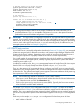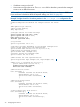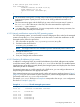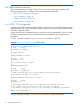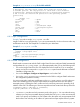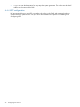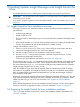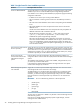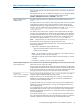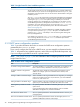HP Insight Control for Linux 7.0 Installation Guide
# Insight Control for Linux settings
option option-140 code 140 = text;
option option-140 "172.1.1.1";
next-server 172.1.1.1;
filename "pxelinux.bin";
# log-servers
option log-servers 172.1.1.1;
subnet 172.1.1.0 netmask 255.255.255.0 {
option subnet-mask 255.255.255.0;
range dynamic-bootp 172.1.1.100 172.1.1.200;
1
default-lease-time 1209600;
max-lease-time 1814400;
}
1
The range means that this DHCP server assigns IP addresses at random from the pool of
specified addresses. This is an acceptable configuration, but it not a best practice because
predictable name and IP address assignment is not possible.
IMPORTANT: This type of DHCP configuration responds to any legitimate DHCP request on the
network. If your network already has a DHCP server, this configuration causes a conflict with that
DHCP server. In this case, you must either make the required configuration changes to the existing
server to work with Insight Control for Linux, or you must manually specify IP addresses for your
managed systems as shown in Example 3 (page 32).
4.3.2 DHCP best practices
If your DHCP server is minimally configured as described in Section 4.3.1 (page 30), your managed
systems are assigned with IP addresses at random, and Systems Insight Manager identifies those
systems only by their IP address. Depending on the number of servers Insight Control for Linux is
managing, the importance of properly-named servers entries increases exponentially.
For a small number of managed systems, identifying them only by IP address is manageable, but
for larger numbers of managed systems, usability is greatly improved if the systems are named
something more useful to you.
In addition to usability issues, the syslog management features of Insight Control for Linux require
that the CMS can uniquely identify hosts either by DNS or by an /etc/hosts file.
Thus, as a best practice, HP recommends that you configure your DHCP server to assign fixed IP
addresses to your managed systems, MPs, and other managed devices based on the MAC address
of those devices. This makes the managed systems appear to have static addresses while preserving
the requirement to PXE boot the managed systems.
NOTE: Use the following methods to determine a server's MAC address:
• If the server is an HP BladeSystem, obtain the MAC address from the HP Onboard Administrator
(OA). Select the server and click the Information tab.
• Power on the server and go into the set up screen (RBSU). Typically, the first screen contains
a list of all NICs and their MAC addresses.
The sample /etc/dhcpd.conf configuration file shown in Example 3 is similar to the DHCP
configuration file in Example 2, but it has been modified to supply fixed IP addresses by MAC
address. The range statement has been removed so that IP addresses are not randomly assigned.
This server only responds to systems whose MAC address appears in this dhcpd.confconfiguration
file.
Each entry in this sample /etc/dhcpd.conf configuration file has three pieces of data:
• MAC address of the NIC
4.3 Configuring a DHCP server 31