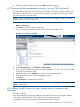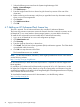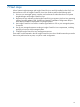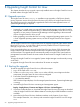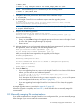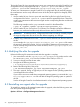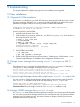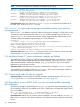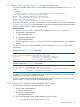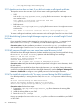HP Insight Control for Linux 7.0 Installation Guide
9.1.9 What to do if you see install.sh authentication errors
This section describes what to do if you see the following message generated by the install.sh
script:
Logging in
Proxy = https://172.17.91.6:50001/mxsoap/services/MxpiMain5_2
java.lang.Exception: Authentication failed.
ERROR: create_MxpiMainService returned 2304
Error: /opt/hptc/cms/bin/setup_cms returned: 1
Error: post install failure
Install error: 10_mgmt_postinstall.sh exited with error code 132
If you did not revise the /etc/hosts file to add the CMS IP address and host name as described
in Section 3.4.2.3 (page 22), the postinstallation scripts do not create the trusted certificate because
they are not able to log in to Systems Insight Manager.
Corrective Action:
1. Edit the /etc/hosts file according to the instructions in Section 3.4.2.3 (page 22).
2. Stop Systems Insight Manager:
# /opt/mx/bin/mxstop
3. Start Systems Insight Manager:
# /opt/mx/bin/mxstart
4. Use the instructions in Section 5.4 (page 42) to restart the Insight Control for Linux installation
process.
Example 8 and Example 9 show examples of correct and incorrect /etc/hosts file contents,
respectively.
Example 8 Correct /etc/hosts file content
# Do not remove the following line, or various programs
# that require network functionality will fail.
127.0.0.1 localhost.localdomain localhost
::1 localhost6.localdomain6 localhost6
192.0.2.1 earth.example.com earth
Example 9 Incorrect /etc/hosts file content
# Do not remove the following line, or various programs
# that require network functionality will fail.
127.0.0.1 earth.example.com earth localhost.localdomain localhost
::1 localhost6.localdomain6 localhost6
In addition, if you encounter authentication errors, ensure that you entered the correct user name
and password combination during the installation.
Systems Insight Manager uses PAM authentication to the host OS. View the /var/opt/mx/logs/
mxdomainmgr.0.log file and look for authentication errors.
9.1.10 What to do if Systems Insight Manager does not start
Do the following if Systems Insight Manager does not start:
1. Stop Systems Insight Manager:
# /opt/mx/bin/mxstop
2. Start Systems Insight Manager:
# /opt/mx/bin/mxstart
3. Look in the following Systems Insight Manager log files for errors:
• /var/opt/mx/logs/mxdomainmgr.0.log
9.1 New installations 59