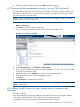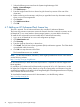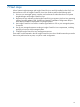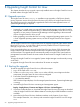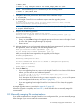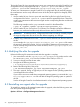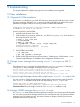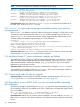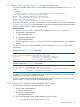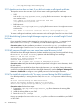HP Insight Control for Linux 7.0 Installation Guide
• /var/opt/mx/logs/initconfig.log
9.1.11 Apache service does not start if you did not create a self-signed certificate
The Apache service does not start if you did not create a self-signed Apache certificate.
• SLES:
Look in the /var/log/apache2/error_log log file for service errors. You might see an
error similar to this:
Init: Unable to read server certificate from file
/etc/apache2/ssl.crt/server.crt
• RHEL Version 4:
Look in the /var/log/httpd/error_log log file for service errors. You might see an error
similar to this:
Init: Unable to read server certificate from file /var/log/httpd/error_log
To create a self-signed certificate, see the instructions in the HP Insight Control for Linux User Guide.
9.1.12 Reinitializing Systems Insight Manager requires you to reinstall Insight Control
for Linux
If you reinitialize Systems Insight Manager by running the mxinitconfig –r command, and
then run the mxinitconfig –a command, you must reinstall Insight Control for Linux.
Corrective action: Use the installation procedure in to re-run the install.sh installation script
and reinstall Insight Control for Linux. It is not necessary to uninstall Insight Control for Linux first.
9.1.13 MP password length issue can cause bare metal discovery to fail
If the MP has fewer than eight characters, the bare metal discovery post processing task fails during
the Finalize IC-Linux Discovery operation with the following error message:
Unable to add new user account.
Attempting to modify password for user.
Password modification failed.
Unable to add or update user account on management processor.
Corrective action: Verify that the default global MP password has eight or more characters, which
the MP requires.
If the password you specified has fewer than eight characters, you can either change the setting
on the iLO to accept passwords with fewer than eight characters or use the Configure→Management
Processor→Credentials to configure a new global password of at least eight characters.
9.1.14 The install.sh script exits with "An error occurred during the RPM installation"
If an RPM dependency is missing from the CMS, the install.sh script exits with the following
error:
An error occurred during the RPM installation.
Contact HP Software Technical Support for assistance
Please view /opt/hp/icelx/logs/install_log for details.
Corrective action: Perform these steps:
1. Examine the /opt/hp/icelx/logs/install_log file to determine the missing RPM
dependency
2. Install the missing RPM on your CMS.
3. Rerun the install.sh script.
Here is an example of an error in the install_log if the ksh RPM is not installed on your RHEL5
or SLES CMS:
60 Troubleshooting