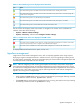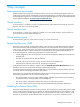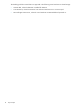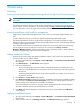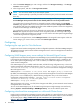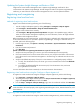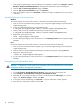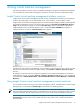HP Insight Control Virtual Machine Management 6.2 User Guide
1. From Systems Insight Manager, select the VM hosts to be registered, and then click Configure→Virtual
Machine→Register Virtual Machine Host. The Register Virtual Machine Host wizard appears.
2. From the Step 1: Verify Target Systems page, click Next.
3. From the Step 2: Task Confirmation page, click Run Now.
4. Enter the credentials, and then click Run Now. If elevation privilege is enabled then you must enter the
credentials.
Manually registering virtual machine hosts
Windows
To manually register the virtual machine hosts in a Windows environment, perform the following:
1. From an account with administrative privileges, sign in to Systems Insight Manager on the HP Systems
Insight Manager CMS.
2. Access the installation bin directory using the default path:
C:\Program Files\HP\Insight Control virtual machine management\bin
3. From the CMS, access the installation bin directory from the following path:
C:\Program Files\HP\Insight Control virtual machine management\bin
4. Register the virtual machine host:
vmcli -registerAgent <URI agent>
5. On the node representing the virtual machine host, run the Identify Systems feature of Systems Insight
Manager.
Linux
To manually register the virtual machine hosts in a Linux environment, perform the following:
1. From an account with administrative privileges, sign in to Systems Insight Manager on the HP Systems
Insight Manager CMS.
2. From the CMS, access the installation bin directory from the following path: /opt/hpvmm/bin
3. Register the virtual machine host:
./vmcli.sh -registerAgent <URI agent>
4. On the node representing the virtual machine host, run the Identify Systems feature of Systems Insight
Manager.
Unregistering virtual machine hosts
CAUTION: Unregistering a virtual machine host permanently removes all information from virtual machine
management database, including backup information.
To unregister the virtual machine host, perform the following:
1. On the HP Systems Insight Manager All Systems page, select the virtual machine host.
2. Click Configure→Virtual Machine→Unregister Virtual Machine Host.
3. Verify that the correct target host appears in the list. To add targets click Add Targets, or to remove
targets, click Remove Targets, and then click Next.
4. To unregister the host immediately, click Run Now. A pop-up confirmation window appears.
5. Type
YES
in the confirmation window and click OK.
18 Initial setup