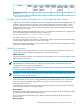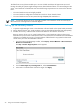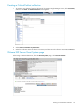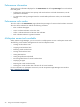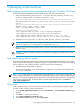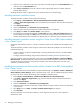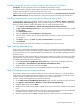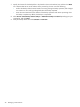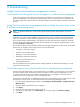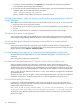HP Insight Control Virtual Machine Management 6.2 User Guide
7. To unregister the host immediately, click Run Now. You are prompted to confirm the unregistration.
The unregistration process begins after confirmation.
8. To unregister the virtual machine host from the command prompt, enter the virtual machine management
installation folder\bin and enter the following command:
vmcli -unregisterAgent <IP_address>
where
IP_address
is the IP address of the previous virtual machine host.
A blank page appears when you launch virtual machine management from Systems
Insight Manager
This condition occurs when the CMS name link is not resolved correctly on the network. To resolve this issue:
1. Record the name used in the browser window.
2. Verify that this name is resolved on the network and is not being affected by any proxy settings in the
browser.
3. Be sure to include this link as a trusted site in the Internet Explorer browser security settings.
Virtual machine status is not updated
Virtual machine status might not be updated because virtual machine management cannot communicate
with the Systems Insight Manager database. Restart virtual machine management service to resolve this issue.
Virtual machine guest information becomes inaccessible from virtual machine
management
Virtual machine guest information might become inaccessible from virtual machine management after a
period of time. To resolve this issue, run Identify Systems on the virtual machine host that is hosting the virtual
machine guest by clicking Options→Identify Systems.
A virtual machine host appears in virtual machine management multiple times
The virtual machine host might appear twice in virtual machine management: once licensed and once
unlicensed.
If this issue occurs, unregister the unlicensed host.
A virtual machine guest appears in VMware vCenter Server multiple times
When you perform a regular move, SAN move, or failed host recovery, the virtual machine guest is
unregistered from the host, but the serial number of the virtual machine guest is still registered in VMware
vCenter Server. If the virtual machine guest is added again, then it might appear as a duplicate entry within
VMware vCenter Server. If a VMotion migration is performed, then the computer names can be duplicated.
This is a known issue with VMware vCenter Server 1.
x
when virtual machines are registered or unregistered
using VMware ESX CLI.
To resolve this issue, when you unregister a virtual machine guest from the host, it must also be unregistered
in VMware vCenter Server, or VMware vCenter Server 1.
x
must be upgraded to vCenter Server 2.
x.
Live Move fails after SAN move
If a SAN move is performed with VMware vCenter Server managing the source and target hosts, then a
duplicate entry is created in VMware vCenter Server after the migration complete. An attempt to perform a
Live Move fails with the following error:
Live Move of VM [Virtual machine name] to [source virtual machine]. Live move
in progress Live move VM failed. VM changed state before it could be migrated.
To resolve this issue, delete the duplicate computer name from VMware vCenter Server, and then perform
the Live Move again.
30 Troubleshooting