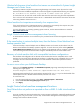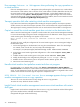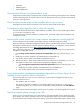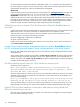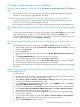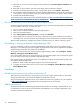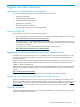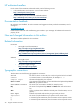HP Insight Control Virtual Machine Management 6.2 User Guide
• Linked disk
• Differencing disk
• Physical (RAW) disk
Virtual machine files are not deleted after a move
Insight Control virtual machine management does not delete virtual machine guest files after a move, enabling
the virtual machine guest to be restored on the source host. This scenario occurs only with Xen virtual machine
hosts not in other hypervisors.
Virtual machine devices might not be available after a copy or move
Reconfigure the virtual network connections on the moved or copied virtual machine guest.
A shutdown or restart operation fails or does not complete
You must install Microsoft Virtual Server 2005 Additions or VMware Tools on virtual machine guests before
you can perform a shutdown or reset.
To install Microsoft Virtual Server Additions or VMware Tools, see the
HP Insight Software Installation and
Configuration Guide
.
Launching the remote console from virtual machine management console might fail
All virtual machine host port numbers are changed when you modify the configuration setting.
Verify the installation of VMware Management Interface software, indicated by the presence of the VMware
Management Interface directory within the VMware installation directory. For information, see the VMware
Knowledge Base Answer ID 793 at http://www.vmware.com/support/kb.
Also, verify that the Web port is 8222, the default port. If it is not, update the Web port in virtual machine
management configuration setting:
1. In the C:\Program Files\HP\virtual machine management\bin directory, locate the hpvmm.conf
file.
2. Modify the port number specified in the VMwaregsxport to the default port.
3. Save the file, and then restart virtual machine management services.
▲ VMware ESX Server—Verify that the VMware ESX Server Web port is 80, the default port. If it is not,
then update the Web port in virtual machine management configuration setting:
1. In the C:\Program Files\HP\virtual machine management\bin directory, locate the hpvmm.conf
file.
2. Modify the port number specified in the VMwareesxport to the default port.
3. Save the file, and then restart virtual machine management services.
Some virtual machine management operations dependent on vCenter Server do not
complete or are completed without confirmation
The following might occur when you try to perform some virtual machine management operations using
VMware vCenter Server 2.5:
• The operation does not complete.
• The operation completes successfully, but a message confirming the operation is not sent to virtual
machine management. As a result, the task is not identified as being completed on the HP SIM Task
page.
This issue has been resolved with VMware vCenter Server 2.5 Update 5. You should upgrade to this version.
Orphan managed systems created in the CMS
When you move a virtual machine on an Citrix XenServer, the unique identifier used to identify the system
often changes. This change in identifier causes a new managed system object to be created in the database,
and the hostname and IP address of that system must be moved to the new database object. However, there
Insight Control virtual machine management functions 33