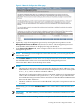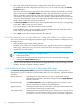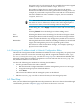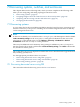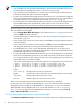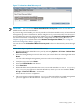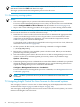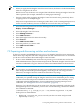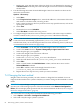HP Insight Control for Linux 6.2 User Guide
NOTES:
• When you apply the HP Insight Control for Linux license, the license is locked immediately
when it is assigned to the server.
Before Version 6.0, the license was assigned, but locked later during an Insight Control for
Linux operation (for example, installation or setting up monitoring).
• Exercise caution when assigning an Insight Control for Linux license, particularly when
assigning licenses to multiple targets.
Only servers require this license. Licensing any other device, such as a management processor,
wastes a license needlessly; licenses are difficult to remove after they are assigned.
1. Select the following menu item from the HP Insight Control user interface:
Deploy→License Manager...
2. Select HP Insight Control for Linux.
3. Select Manage Licenses....
4. Select Add Licenses....
5. Enter the Insight Control for Linux license key.
6. Select Process.
7. Select Add Licenses Now....
8. Select the products you want to add.
9. Select Add Licenses Now....
10. Select OK.
7.3 Preparing and discovering switches and enclosures
To discover switches and HP BladeSystem enclosures for Insight Control for Linux monitoring,
follow these steps. Skip this task if the configuration does not contain enclosures or switches or
you do not want to monitor them with Insight Control for Linux.
1. If one or more HP BladeSystem enclosures are present, go to each enclosure and set the
Onboard Administrator (OA) user name and password credentials. Insight Control for Linux
uses these credentials to log in to the OA to collect environmental data for the enclosure.
NOTE:
If you want to use a management processor password that has fewer than 8 characters, you
must change the minimum password length by connecting to the MP using a browser.
Otherwise, an Insight Control for Linux bare-metal discovery hangs.
HP recommends setting the OA credentials to match the default management processor
credentials you specified during the Insight Control for Linux installation process. Using
the same user name and password eliminates the need for you to also manually set the
credentials in the HP SIM database. For more information on management processor
credentials, see “Management Processor Credentials” (page 213).
However, if you decide that you do not want to use the same credentials on the OA as the
management processor credentials, you must also run the following command to add the
OA credentials to HP SIM:
# mxnodesecurity -a -p icelx_mp_svc_acc -c OA_username:OA_password -n OA_name
In the previous command line:
• Replace OA_username:OA_password with your OA user name and password
separated by a colon (:).
7.3 Preparing and discovering switches and enclosures 79