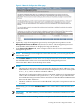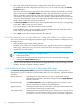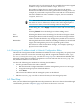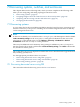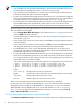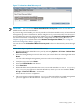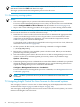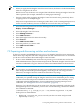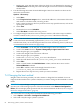HP Insight Control for Linux 6.2 User Guide
• Replace OA_name with the name of the OA, which you can determine by selecting on
+All Enclosures in the left pane of the HP Insight Control user interface and finding
the OA name.
2. Use the following menu item from the HP Insight Control user interface to discover the
enclosures and switches:
Options→Discovery...
a. Select New...
b. In the Ping inclusions range text box, enter the IP addresses or host names of the OAs
and switches to be discovered, one entry per line.
c. Enter a name for this new discovery task. Do not use any special characters, such as the
apostrophe, in the name.
d. Select Save.
e. Deselect the box next to Schedule.
f. Select Run Now to start the discovery process.
3. To configure Insight Control for Linux to monitor switches, follow these steps to add the
switch or switches to the {collection_name}_Switches subcollection manually.
NOTE: You do not have to manually add enclosures to the collection because Insight
Control for Linux automatically populates the {collection_name}_Enclosures
subcollection when you start the Insight Control for Linux monitoring services (which you
are instructed to do in Section 19.3 (page 165)).
a. Select Customize... in the left pane of the HP Insight Control user interface.
b. Scroll to the name column to Systems Managed by Insight Control for Linux.
c. Select the plus sign (+) to expand it.
d. Scroll to the Insight Control for Linux collection.
e. Select the plus sign (+) to expand it.
f. Scroll to the {collection_name}_Switches subcollection.
g. Select the radio button next to the {collection_name}_Switches subcollection.
h. Select Edit....
i. Select a switch listed in the Available Items column, and use >> to move it to the
Selected Members column.
j. Select OK to add the switch to the Insight Control for Linux
{collection_name}_Switches subcollection.
k. Repeat the last two steps for every switch you want to monitor.
7.4 Changing the boot method
Insight Control for Linux provides you with a means to change the boot method of a server.
Suppose the boot method of a system is PXE, but you want to change its boot method to virtual
media.
IMPORTANT: If you change a managed system's boot method from PXE to virtual media, make
sure that you set the managed system's network information in the Network Configuration
Editor, otherwise deployment operations fails. For more information on this tool, see “Using the
Network Configuration Editor” (page 70).
You can use this tool to change the boot method with the following procedure:
1. Select Options→IC-Linux→Configure Boot Method...
2. Select and verify the target system or systems.
80 Discovering systems, switches, and enclosures