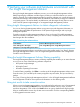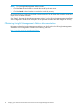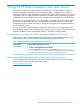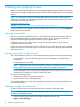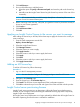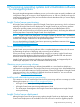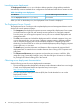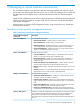HP Insight Control 7.3 Update 1 Getting Started Guide
5 Adding and applying licenses
When you install Insight Management, the HP Insight Management Getting Started Guide instructs
you to use the HP Insight managed system setup wizard to add and apply licenses to your managed
systems.
NOTE: For instructions on how to use the managed system setup wizard to initially add and
apply licenses, see the HP Insight Managed System Setup Wizard Getting Started Guide, which
is available at the following web site:
Enterprise Information Library
See also “Using the HP Insight managed system setup wizard” (page 13)
Use the procedures in this chapter to add and apply licenses whenever you purchase additional
Insight Control licenses from HP.
Licensing prerequisites
Before you can license Insight Control for use, the Insight Control licensing and reports software
must be installed (through the Insight Management Installer wizard). The licensing software is
required to be able apply Insight Control licenses to any supported device.
In addition, before you can add a license, at least one managed system in your hardware
configuration must be discovered.
A license is required for each physical server and each virtual machine host you want to manage.
Insight Control server provisioning requires one license for each server (physical) that is deployed
with Insight Control.
Licenses required for Insight Control
The license redemption process for Insight Control generates separate license keys for the following:
• Server migration, virtual machine management, power management, and performance
management
• Server deployment (license file)
NOTE: Insight Control server provisioning does not require a separate license file. The rights
to use Insight Control server provisioning are included in the Insight Control license.
• HP iLO Advanced or HP iLO Advanced for BladeSystem license, and (only for iLO 4 1.20 or
later) the HP iLO Essentials or the HP iLO Scale-Out license
Licensing is a two-step process:
1. Add the license to the HP SIM license manager.
2. Apply the license to your managed systems.
For successful operation, you must add and apply the license keys associated with all products to
each managed system.
Adding an Insight Control license
To add an Insight Control license to the HP SIM license manager, follow these steps:
NOTE: Click the help question mark (?) in the upper right corner of the screen if you need
assistance while adding a license.
1. Select the following menu item from the CMS management console GUI:
Deploy→License Manager...
14 Adding and applying licenses