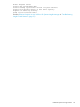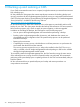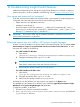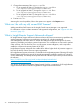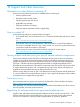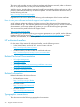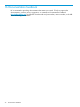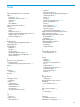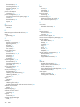HP Insight Control 7.3 Update 1 Getting Started Guide
14 Troubleshooting Insight Control features
Additional troubleshooting hints and tips for Insight Control features are contained in respective
product user guides, which are available at the following web site:Enterprise Information Library
User name and password not accepted
If HP SIM was previously installed with a password that is not accepted by Insight Management,
change the user name and password to include only the following characters:
• Upper and lower case alphabetic characters
• Numbers 0 (zero) through 9
• Special characters such as the underscore ( _ ), dollar sign ($), ampersand (&), caret (^),
percent sign (%), number sign (#), equals sign (=), left back quote ( `), tilde (~), pipe ( | ), less
than sign ( <), greater than sign (>), and period ( . )
IMPORTANT: Do not use a dollar sign ($) as the first character in a password. Do not use a
space as the last character in a password.
See also “CMS Reconfigure Tool” (page 10).
Enhanced reports are not visible in HP Systems Insight Manager
At times, you may be unable to see links to some or all enhanced reports. This can happen when
the timestamp on a report is not synchronized with the current time on the CMS server. To make
the report links visible, try the following:
• For a CMS installed on Windows
1. Open the file
<SIM_install_directory>/config/preload-plugins/62/addfiles/reports.xml
2. Change the timestamp of the reports.xml file.
An easy way to change a report.xml timestamp:
Open the file, add a space to the end of the file, and save it.
3. At the command prompt, execute mxconfigrefresh.
• For a CMS installed on HP-UX or Linux
1. Open the file
/etc/opt/mx/config/preload-plugins/62/addfiles/reports.xml
2. Change the timestamp of the reports.xml file.
3. At the command prompt, execute mxconfigrefresh.
Assuming this was the problem, links to the reports now appear in the Reports menu.
This problem can also happen on an HP-UX or Linux CMS after upgrading from Systems Insight
Manager 5.3.1 to Systems Insight Manager 6.0, 6.1, or 6.2
To repair this problem, on the CMS:
1. Execute mxstop from the command line interface.
2. Go to /opt/mx/jboss/server/hpsim/work/jboss.web/localhost and delete the
CrystalReports directory.
User name and password not accepted 31