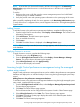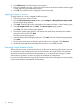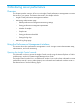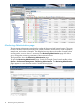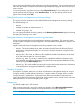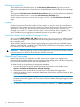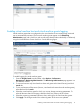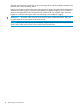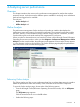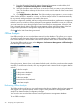HP Insight Control Performance Management 7.3 User Guide
Enabling virtual machine host and virtual machine guests logging
Virtual machine guests that are configured on the virtual machine host currently being monitored
are not automatically monitored. These virtual machine guests appear on the Monitoring
Administration page with a check box and can either be selected either individually or collectively
using the Virtual Machine Guests check box. See the following figure:
To enable logging for virtual machine guests:
1. From the Insight Control console toolbar, select Options→Performance
Management→Monitoring Administration. The Monitoring Administration page appears in a
new browser window.
2. To view and monitor only Virtual machine hosts and guests select Virtual Server(s) and click
search tab.
3. To view and monitor all the servers (Servers, virtual machine hosts and virtual machine guests),
select Both and click search.
4. Select the virtual machine guest for which you want to change monitoring parameters. To
select all the items listed on the page, select the check box at the top of the column.
5. Select the monitoring parameters (Monitor, Alert, and Log) for the virtual machine guests.
6. Click Apply. The changes made to the monitoring status of the server are updated.
Enabling virtual machine host and virtual machine guests logging 17