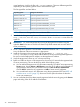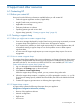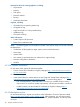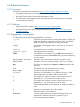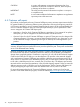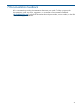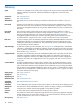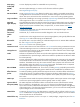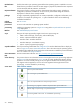HP Insight Control Server Provisioning 7.2 Administrator Guide
DescriptionREST component
You will use <support-dump-filename> in the subsequent REST call to download the support
dump.
You invoke cURL as follows and will see the associated response shown below:
cURL command on Linux:
curl -i -k -H "accept: application/json" -H "content-type: application/json" -H "accept-language:en-us"
-X POST https://<appliance-hostname-or-address>/rest/appliance/support-dumps
-d `{“errorCode”: “<support-dump-error>”}’
cURL command on Windows:
curl -i -k -H "accept: application/json" -H "content-type: application/json" -H "accept-language:en-us"
-X POST https://<appliance-hostname-or-address>/rest/appliance/support-dumps
-d “{\“errorCode\”: \“<support-dump-error>\”}”
Response on success:
HTTP/1.1 200 OK
Date: Fri, 08 Feb 2013 20:46:13 GMT
Content-Type: application/json
Via: 1.1 cic.dns.hp
cache-control: no-cache
Transfer-Encoding: chunked
If the request fails, you will be returned an error diagnostic. Common errors are HTTP error 404
not found if the URL is not correct.
A list of the components of the REST call to download the support dump is shown below:
DescriptionREST component
https://<appliance-hostname-or-address>/rest/appliance/support-dumps/
<support-dump-filename>
URL:
where you supply <appliance-hostname-or-address> and
<support-dump-filename> is obtained by the previous call to create the support dump.
GETMessage Type:
accept: application/jsonHTTP Headers:
content-type: application/json
As the GET message will retrieve the encrypted support dump, you will want to redirect the output
to a <output-support-dump-file> using the “-o” option.
cURL common on Linux and Windows:
curl -i -k -X GET https://<appliance-hostname-or-address>/rest/appliance/support-dumps/
<support-dump-filename> -o <output-support-dump-file>
If the request fails, you will be returned an error diagnostic. Common errors are HTTP error 404
not found if the URL is not correct.
5.3 Adding servers that are already running an operating system
Servers currently running a production operating system can be added to IC server provisioning
without rebooting by adding the HP Server Automation (SA) agent to the target server, and then
registering the server’s iLO.
To add the HP Server Automation agent to a managed server:
1. Determine the SA agent filename from http://xxx.xxx.xxx.xxx:8081 where
xxx.xxx.xxx.xxx is the Deployment IP address or DNS name of the IC server provisioning
5.3 Adding servers that are already running an operating system 41