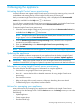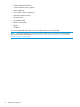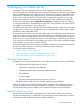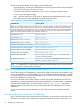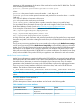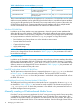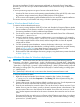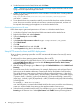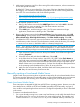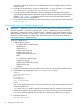HP Insight Control Server Provisioning 7.3 Update 1 Administrator Guide
5. Add required exceptions into IIS to allow serving files without extension, unknown extensions
or files with special characters.
By default IIS 7 does not serve these files. Since some of the Linux distribution files fall into
this category, it is necessary to add required exceptions into IIS to allow serving these files
over HTTP. For more information refer to the following articles:
• http://support.microsoft.com/kb/326965
• http://blogs.iis.net/thomad/archive/2007/12/17/iis7-rejecting-urls-containing.aspx
• http://technet.microsoft.com/en-es/library/cc754791%28v=ws.10%29.aspx
To add required exceptions into IIS:
a. Return to the Features view and select MIME Types feature and select Add. In the Add
MIME Type box, enter an asterisk (*) for File name extension and enter
application/octet-stream. Select OK.
b. Select Add again, and this time type a dot (.) for File name extension and type
application/octet-stream in MIME type box. Select OK.
6. Return to the Features view and select Request Filtering. From the Actions menu, select Edit
Feature Settings. Under General section, check options Allow unlisted file name extensions,
Allow unlisted verbs, Allow high-bit characters, and Allow double escaping. Select OK.
7. To validate the HTTP connection, return to the Features view and select Browse to open the
virtual directory under a browser. The subdirectories created under the directory, for example
c:\MediaServer\Media, should be visible in a directory listing format.
NOTE: If you receive an HTTP error while browsing (HTTP Error 500.19) with the message
Cannot read configuration file due to insufficient permissions, it means that the IIS service
does not have sufficient privilege to access the folder. To fix this problem, perform the following:
a. Open Windows Explorer and access the top level Media Server folder and right-click,
selecting Properties.
b. Select the Security tab and select the Edit button. Select Add.
c. In the Select Users or Groups window, enter IUSR ; IIS_IUSRS. Select Check Names to
verify both users are present and select OK. Note that IUSR and IIS_IUSRS are the default
users under which IIS services are launched and file system access is requested only on
behalf of these users (not as Administrator). So these users should have Read permissions
to the operating system distribution files to allow IIS to serve the files.
d. Make sure the accounts have Read, List folder, Read and Execute permissions set. Select
OK. Retry the virtual directory from browser test.
Manually creating a Linux-based Media Server
Insight Control server provisioning does not provide a setup utility for a Linux-based Media Server.
This section provides information on manually setting up a Linux-based Media server and assumes
that you are familiar with executing Linux commands, installing rpms, and checking services.
Create Linux-based Media Server
These instructions are targeted for Red Hat and SUSE Linux operating systems. However, since the
Linux Media Server is based on HTTPD and SAMBA (optionally NFS) functionality, any type of
Linux could be used providing that these services are configured comparably to what is described
in this section.
To create a Linux-based Media Server:
1. On a server already running Linux, create a top level directory under which the Media Server
files will be stored. You can use any directory you want as the top level. The example used
in these instructions is /usr/MediaServer. If you use a different directory name then you
Manually creating a Linux-based Media Server 19