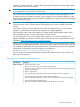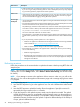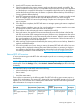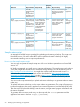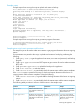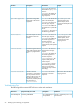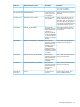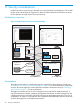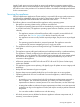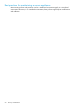HP Insight Control Server Provisioning 7.3 Update 1 Administrator Guide
DescriptionBest Practice
5. Make the backup file accessible to the appliance from which you plan to issue the upload request.
If you are using an enterprise backup product to archive backup files, follow any steps required
by your backup product to prepare for the restore operation.
Inform users
• Make sure that all users logged in to the appliance log out. Users who are logged in when the
restore operation begins are automatically logged out, losing whatever work was in progress.
All users are blocked from logging in during the restore operation.
Use the right
backup file
• Use the latest backup file to restore the appliance. Changes made after the backup file is created
cannot be saved.
• Ensure that the appliance being restored and the appliance on which the backup file was created
have the same firmware version; otherwise, the restore operation fails.
The platform type, hardware model, and the major and minor numbers of the appliance firmware
must match to restore a backup. The format of the appliance firmware version is as follows:
majornumber.minornumber.revisionnumber-buildnumber
The revision and build numbers do not need to match.
If the backup file is incompatible with the firmware on the appliance, the upload returns an error
and the restore operation stops. You will need to update the firmware or select a different backup
file.
• If you are performing a restore operation on a new appliance:
Install the new appliance as described in the HP Insight Control Server Provisioning Installation
Guide available at https://www.hp.com/go/insightcontrol/docs
◦
◦ Make sure that the network settings are the same as the original appliance.
• If the backup file was created on an appliance that is different from the one you are restoring,
do one of the following:
◦ Delete the original appliance.
◦ Reconfigure the original appliance so that it no longer manages the devices it was managing
when the backup file was created. Serious errors can occur if multiple appliances attempt to
manage the same devices.
Performing a restore
Follow the procedures in the sections below to upload and restore a backup using REST APIs and
sample scripts.
NOTE: You can also use the Insight Control server provisioning UI to restore an appliance from
a backup file. From the Settings screen, select Actions→Restore from backup (see the online help
for details).
NOTE: If you attempt to connect to the appliance while a restore is under way, you will not be
able to log in. You will see the appliance maintenance page and a message saying that a restore
is in progress.
1. Complete the steps in “Best practices for restoring an appliance” (page 51) before beginning.
2. Issue the REST request to log in to the appliance as a user with a Infrastructure Administrator
role.
3. Issue the REST request to upload the backup file to the appliance. Specify the session ID
returned by the login request in the auth header.
4. Check the response to the upload request to make sure the upload succeeded. The upload
will fail if the backup version is incompatible with the firmware running on the appliance or
if the backup is corrupted. If the backup is incompatible with the firmware on the appliance,
update the firmware and then retry the upload or upload a different backup. If the backup is
corrupt, upload a different backup.
52 Backing up and restoring your appliance