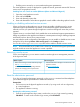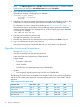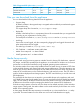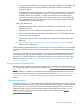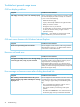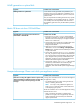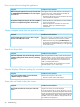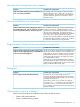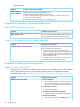HP Insight Control Server Provisioning 7.3 Update 1 Administrator Guide
NOTE: For VMware vSphere users, Ctrl+Alt is used for another function. To send the command
to the console, you must press Ctrl+Alt+Spacebar then press Ctrl+Alt+F1.
2. Log in with the user name pwreset.
The appliance displays a challenge key. For example:
<hostname> login: pwreset
Challenge = xyaay42a3a
Password:
3. Telephone your authorized support representative and read the challenge key to them. They
will provide you with a short-lived, one-time password based on the challenge key.
For information on how to contact HP by telephone, see “How to contact HP” (page 116).
The authorized support representative uses the challenge code to generate a short-lived,
one-time password based on the challenge key. It will be an easy-to-type, space-separated
set of strings. For example:
VET ROME DUE HESS FAR GAS
4. Enter the password from the previous step.
The appliance generates a new password.
5. Note the new password for the administrator account, and then press Enter to log out.
6. Log in as administrator using the new password.
The new password expires immediately after use; you must create a new password.
Algorithms for securing the appliance
• SSL (see Table 5 (page 72))
• SHA-256 for hashing local user account passwords
• Other passwords are encrypted using 128-bit Blowfish
• Support dumps:
Encryption: 128-bit AES◦
◦ Hash: SHA-256
◦ The AES key is encrypted separately using 2,048-bit RSA.
• Updates:
Not encrypted; digitally signed using SHA-256 and 2,048-bit RSA◦
The following SSL cipher suites are enabled on the Insight Control server provisioning appliance
web server. The cipher suites support the connection among the browser, other clients, and the
appliance.
Table 5 Supported SSL cipher suites
MacEncAuKxSSL versionSSL cipher suite
SHA1AES (256)RSADHSSL v3DHE-RSA-AES256-SHA
SHA1AES (256)RSARSASSL v3AES256-SHA
SHA13DES (168)RSADHSSL v3EDH-RSA-DES-CBC3-SHA
SHA13DES (168)RSARSASSL v3DES-CBC3-SHA
72 Security considerations