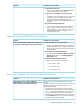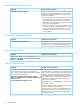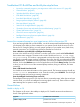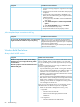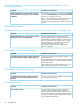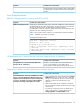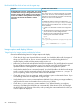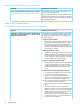HP Insight Control Server Provisioning 7.3 Update 1 Administrator Guide
Troubleshoot OS Build Plan and build plan step failures
• “Access the command prompt on your target server while in the service OS” (page 83)
• “General failures” (page 83)
• “Windows Build Plan failures” (page 84)
• “ESXi Build Plan failures” (page 86)
• “Linux Build plan failures” (page 87)
• “Image capture and deploy failures” (page 88)
• “Boot step failures” (page 89)
• “Wait for HP SA Agent failures” (page 90)
• “Set Media Source step and Media Server troubleshooting” (page 91)
• “Create Stub Partition error” (page 93)
• “Check iLO service step failures” (page 94)
• “Intelligent Provisioning firmware update failures” (page 94)
• “Miscellaneous” (page 95)
Access the command prompt on your target server while in the service OS
If you are having trouble with your Build Plans, one of the most powerful troubleshooting steps at
your disposal is the ability to enter commands on your system console while the server is still in
the service OS. Doing this allows you verify proper operation of your media server, hard drives,
network connections, etc. The following instructions describe how to do that:
From a Windows service OS (PXE or Intelligent Provisioning)
A server in the WinPE service OS will have a window open on the console titled Tail for Win32
that contains status messages. The status in this window should read Server is now ready
for provisioning. This window is programmed to always be on top of other windows. There
are already command prompt windows available on the screen, but they are underneath the Tail
for Win32 window. To disable this feature and allow you to bring a command prompt window to
the front, click on the Window menu in the Tail application and uncheck Always on top. Once that
is done, you can click on one of the command prompt windows, bring it to the front, and enter
commands.
From a PXE Booted Linux Service OS
You should see some status information on the system console. The last status message should say
Server is now in MAINTENANCE mode. From this console, press Ctrl-Alt-F2. You should get
a command prompt and can begin entering commands.
From the Intelligent Provisioning Linux service OS
The Intelligent Provisioning service OS does not allow a command prompt. When the server boots
into this mode, you will see an Intelligent Provisioning splash screen only. There will be no visible
status message and no option to enter any commands.
General failures
Unable to deploy an OS
The Symptom in all cases is the inability to deploy an OS. Possible causes and resolutions are
shown in the right-hand column.
Possible cause and resolutionSymptom
Possible cause checklistUnable to deploy an OS.
Troubleshoot OS Build Plan and build plan step failures 83