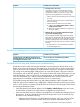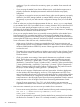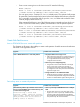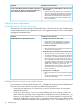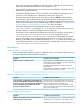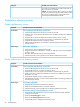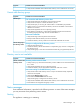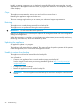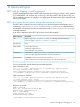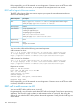HP Insight Control Server Provisioning 7.3 Update 1 Administrator Guide
appliance. If you do not have this connectivity, repair your Media Server network and
try again.
◦ If you can ping the Media Server from a different server, verify that the target server is
properly connected to the deployment network and that all switches are properly
configured.
◦ If a gateway is required to access your Media Server, make sure the gateway is properly
defined in your DHCP settings (internal or external DHCP) or that you properly specify
the gateway as part of your static network configuration settings when you run the Build
Plan.
• Check to make sure you have the right parameters for the Set Media Source step based
on your Media Server OS. If your Media Server is running Windows 2012 or Windows 2012
R2, you may need special parameters in the Set Media source step. See the special
instructions in the Insight Control Server Provisioning Installation Guide section on “Modifying
your Build Plans for Windows 2012 Media Servers”.
• Once you can ping the Media Server, try manually accessing the files on the Media Server
from the target server or another host that has connectivity to the Media Server. Using the
same information specified on the Settings screen, try mapping the Windows file share and/or
accessing the HTTP files using a browser. See below for specific commands to test your Media
Server connection. If this does not work, check the following:
◦ What version of Windows is hosting your Media Server? IC server provisioning only
supports media servers running Windows 2008 SP2 or later. There is a known issue with
Windows 2008 (Windows 2008 SP1) versions. Please upgrade to Windows 2008 SP2
to solve this issue.
◦ The Media Server cannot be hosted on a Windows server which is also a Domain Control
server. Windows Domain Control servers enforce extra security controls preventing any
File share access.
◦ Check your media server settings. Some special characters are not allowed in certain
fields. The file share name and the user name cannot contain the following reserved
characters: < (less than) > (greater than) : (colon) " (double quote) / (forward slash) \
(backslash) | (vertical bar or pipe) ? (question mark) * (asterisk) [ (open square bracket)
] (close square bracket) ; (semicolon) = (equal sign) , (comma) + (plus) & (ampersand) ~
(tilde) ? (Question mark) (null) and No leading or trailing space. The password cannot
be (null) or contain leading or trailing space or " (double quote).
◦ Check to see if one type of deployment works and not another. Windows deployments
use the Windows file share mapping, and Linux / ESXi deployments use HTTP. If one
type works and the other doesn’t, connection to the Media Server is good and the problem
is likely in the Media Server configuration. Review the Media Server requirements and
setup instructions in the HP Insight Control Server Provisioning Installation Guide or manual
setup instructions in the HP Insight Control Server Provisioning Administrator Guide.
◦ If using IC server provisioning 7.2 or 7.2.1, only local Windows user accounts are
supported on the Media Server. Domain user accounts are supported in 7.2.2 (or later).
• Here are some commands you can use to test your Media Server connection:
From a server running Windows or WinPE enter the following at the command prompt:
net use z: \\<media-server-ip-address>\<file share
name>/user:<username>
◦
You will be prompted for a password. Enter the Media Server password and see whether
the file share is mounted in Z: drive. If Z: is already mounted, try a different drive letter.
92 Troubleshooting