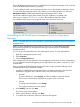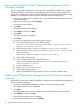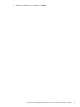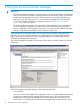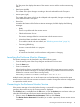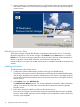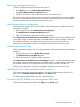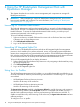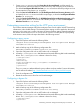HP BladeSystem Management Pack (v 1.x) for Microsoft System Center User Guide
The HP BladeSystem Management Pack is installed into the Operations Manager server. It defines
all of the HP BladeSystem monitoring capability.
To view installation results, use the Management Packs view in the Operations Manager console.
To confirm that the management pack was installed, go to the Administration view, and click
Management Packs. Hewlett-Packard BladeSystem Management Pack is listed.
Import and installation logging data created during the installation is available in the
HPBladeSystemMPInstallation.log file in the installation destination folder.
The installation adds entries in the programs menu on the Windows Start menu.
Uninstalling the HP BladeSystem Management Pack for Operations
Manager
NOTE: Uninstalling the kits will not delete the imported Management Pack from the Operations
Manager servers.
Before using the Add/Remove Programs menu to remove kits, you must delete dependent
management pack data from the Operations Manager console and the HP BladeSystem
Management Pack.
You can verify current dependencies in the Administration screen. To verify dependencies:
1. Right-click a management pack to verify.
2. Select Properties.
3. Select the Dependencies tab.
If the management pack that depends on this management pack list does not show a dependency,
you can delete the selected management pack. If dependencies are present, verify that it is safe
to delete them.
After you delete the HP BladeSystem Management Pack from the Operations Manager server,
complete the following to uninstall kit contents.
1. Locate the HP BladeSystem Management Pack for Operations Manager in the Windows
Add/Remove programs menu, and then choose one of the following options:
• Uninstall
To remove all features, select Uninstall, and then click Yes to confirm the process.
The kit entry in the Windows Add/Remove programs menu is removed.
• Change
To change individual features, click Change.
The Program Maintenance screen appears.
2. Select Modify, and then click Next.
The Custom Setup screen appears.
3. Select required features, and then click Next.
4. To complete the modification, follow the instructions that appear.
Uninstalling the HP BladeSystem Management Pack for Operations Manager 11