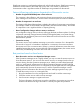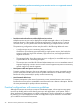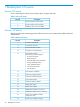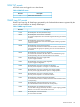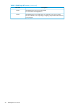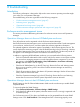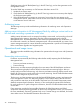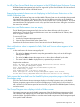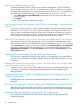HP BladeSystem Management Pack (v 1.x) for Microsoft System Center User Guide
State icon or alert state appears gray
Operations Manager displays a green check to indicate a healthy state, a yellow exclamation
point to indicate a warning, and a red X to indicate an error. When one of these icons appears
gray instead of its normal color, the managed server where the monitor service is running has lost
connection with Operations Manager. To verify that the network connection is working:
1. Select Administration→Agent Managed and right-click the target system where the monitor
service is running.
2. Click Repair.
3. Follow the instructions to reset the server status.
A fan or power supply icon appears when no fan or power supply is installed in the
bay slot
If a bay slot is empty, but a fan or a power supply is needed in the bay slot to maintain enclosure
total health, a red or yellow fan or power supply icon appears on the Diagram and State views.
After you make a configuration change to the enclosure, the Diagram and State views might not
reflect the state change for up to one hour. The properties of the fan of an empty bay slot fan or
power supply does not display the proper information other than the bay number.
Active Alert view displays only one alert when there are multiple device state changes
The event processing rules of this management pack are designed to consolidate similar events
and to not repeat issues. The consolidated status appears by enabling the Repeat Count property
in the Active Alerts view settings. If events are consolidated, the Alert Description in the Alert Details
pane shows the first event that was generated only. To view the most recent similar alert, click
View additional knowledge... from the Alert Details pane and select the Alert Context tab on the
Alert Properties screen.
Management console displays the same enclosure multiple times
If an enclosure is registered to multiple monitor services, the management console might display
the same enclosure multiple times. Register different enclosures under different monitor services to
fix this issue.
Management console does not display alerts in the Active Alert view window when
opened from the Enclosure State view
State view does not always map to alerts, and the Active Alert view window might be empty. This
is according to the design of most Microsoft management packs and the HP BladeSystem
Management Pack.
Health Explorer does not display Knowledge information for computers and certain
Windows components
Knowledge bases are components of Microsoft Management Pack and display limited or no
information.
HP Custom Data Manager cannot be used in the HP BladeSystem Management Pack
Although the HP Custom Data Manager (CDM) is accessible from the HP BladeSystem Enclosure
Group on the Diagram and State views, CDM only supports servers for custom data management.
Enclosure Monitor Manager operational and usage issues
This section provides troubleshooting information for operational and usage issues with the
Operations Manager.
50 Troubleshooting