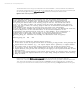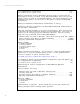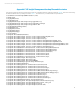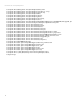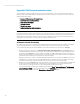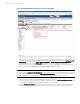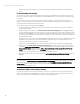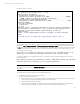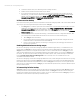Backing up and restoring HP Insight Management 7.3 Central Management Server (Windows)
Technical white paper | HP Insight Management 7.3
D. Create the VC Domain Group from VCEM using the same settings as before.
E. Add the same VC Domains to the VC Domain Group as before.
F. If you have VC-based logical servers and storage pool entries in the portability group associated with this VC
Domain Group, you must perform an LSM refresh. Select
Tools
HP Matrix OE visualization
in Systems Insight
Manager. In the Virtualization Manager, select
Tools
Logical Servers
Refresh
. Select the
Virtual Connect
Enterprise Manager (VCEM)
and
Change Logical Server Associations
check boxes, and provide the old and new
Domain Group names. Then, click
Refresh
.
VC firmware after backup
If, as a post-backup activity, the VC firmware was updated in a VC Domain managed by VCEM on the restored CMS, additional
steps may be required during the VCEM synchronization phase of mxsync.
1. If the mxsync tool is unable to synchronize a VC Domain because of a post-backup firmware update, access the
VCEM GUI to complete the firmware update operation. Select
Tools
Integrated Consoles
Virtual Connect
Enterprise Manager (VCEM)
in Systems Insight Manager. Click the
VC Domain
tab to view the status of the VC
Domains. For each VC Domain with the firmware update icon, select the VC Domain, and then click the
VC Domain
Firmware Update
button.
2. If the firmware update task completes with warnings, or the VC Domain status is “Configuration Mismatch,” then
you must resynchronize VCEM with the VC Domain. This can be done in one of the following ways:
• Rerun mxsync –e (recommended).
• Run a manual VC Domain resynchronization by selecting the VC Domain, and then clicking the VC Domain
Maintenance button on the VC Domains tab of the VCEM GUI.
• Perform a server profile operation, such as assign or unassign profile, which will trigger an automatic VC
Domain resynchronization.
Handling disabled enclosures during mxsync
If an enclosure belonging to a VC Domain managed by VCEM was disabled during the backup, or was disabled as a post-
backup activity, the mxsync tool will not be able to synchronize the restored VCEM database with that VC Domain. The
mxsync tool will report an error during the execution phase. In order to continue with execution of mxsync, you must
either remove all disabled enclosures from VCEM and repeat the synchronization phase, or you must rerun mxsync with
the –e and –c options to skip this and the preceding synchronization phases. Then, continue the analysis in the section
following Virtual Connect Enterprise Management
section 2. The steps to recover a disabled enclosure are
documented in the VCEM User Guide.
If an enclosure belonging to a VC Domain managed by VCEM has its server profiles reassigned to another enclosure by using
the Recover Profiles action from VCEM, the mxsync tool will not be able to synchronize the restored VCEM database with
the VC Domain because there will be duplicated server profiles. The mxsync tool will report an error during the execution
phase. In order to continue with execution of mxsync, you must delete the duplicated server profile from VCEM and repeat
the synchronization phase.
VC connectivity fail after backup
If mxsync is unable to communicate with an enclosure belonging to a VC Domain managed by VCEM, mxsync will not be
able to synchronize the restored VCEM database with that VC Domain. The mxsync tool will report an error during the
Domain synchronization execution phase (section 2, phase 2). In order to continue with execution of mxsync, you must re-
establish the communication and repeat the synchronization phase.
80