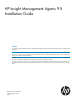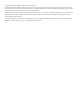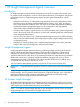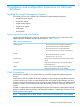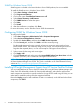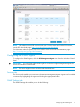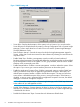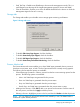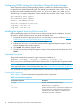HP Insight Management Agents 9.5 Installation Guide
• Send Test Trap—Enables a test SNMP trap to be sent to the management console. This is a
useful feature to test the setup of the Insight Management Agents for Servers and SNMP.
• Clear all Thresholds—Enables you to clear all defined thresholds for the device on which the
Management Agent for Servers is running.
Storage tab
The Storage tab enables you to disable various storage agent monitoring and features:
Figure 2 Storage tab screen
• To disable Fibre Array Tape Support, click the checkbox.
• To disable Smart Array Tape Support, check the checkbox.
• To disable SAS Agent Tape Support, check the checkbox.
• To disable Smart Array Performance Monitoring, check the checkbox.
Process Monitor tab
The Process Monitor tab screen enables you to have SNMP traps generated when a process (a
Windows service) starts, stops, or both. The list of processes that are currently running appears.
The following Process Monitor options are available:
• Select Monitoring Operations—Select a process from the list to set monitoring options for that
process. The following options are available:
◦ None—No SNMP traps are generated for this process.
◦ Start—An SNMP trap is generated when this process starts.
◦ Stop—An SNMP trap is generated when this process stops.
◦ Start & Stop—An SNMP trap is generated when this process starts or stops.
• Adding a New Process—Click Add to add a new process to the monitor. Enter the name of
the new process, and then click Apply to add the process.
• Deleting a Process—Highlight a process in the list, and then click Delete to delete the process.
NOTE: You can delete only processes that have been created by a user. The Delete button is
disabled for system default processes.
Configuring the SNMP Agents 9