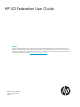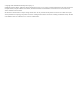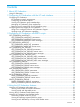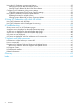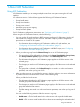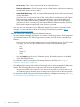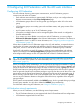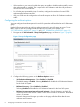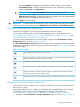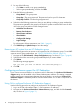HP iLO Federation User Guide Abstract This guide provides information about configuring and using the HP iLO Federation features in the HP iLO 4 firmware. This document is intended for system administrators, HP representatives, and HP Authorized Channel Partners who are involved in configuring and using HP iLO 4 and HP ProLiant Gen8 servers. For information about other HP iLO 4 features, see the HP iLO 4 User Guide at the following website: http://www.hp.com/go/ilo/docs.
© Copyright 2014 Hewlett-Packard Development Company, L.P Confidential computer software. Valid license from HP required for possession, use or copying. Consistent with FAR 12.211 and 12.212, Commercial Computer Software, Computer Software Documentation, and Technical Data for Commercial Items are licensed to the U.S. Government under vendor's standard commercial license. The information contained herein is subject to change without notice.
Contents 1 About iLO Federation..................................................................................5 Using iLO Federation.................................................................................................................5 2 Configuring iLO Federation with the iLO web interface....................................7 Configuring iLO Federation........................................................................................................7 iLO Federation network requirements.
Using the iLO Federation group power feature............................................................................25 Changing the power state for multiple servers........................................................................25 Viewing servers affected by the Virtual Power Button...............................................................27 Configuring iLO Federation group power settings........................................................................
1 About iLO Federation Using iLO Federation iLO Federation enables you to manage multiple servers from one system running the iLO web interface. iLO 4 firmware version 1.40 and later supports the following iLO Federation features: • Group health status • Group Virtual Media • Group power control • Automatic group power capping • Group firmware update For iLO Federation configuration instructions, see “Configuring iLO Federation” (page 7).
◦ Server name—Click a server name to filter by an individual server. ◦ Firmware information—Click a firmware version or flash status to select servers matching the selected firmware version or status. ◦ Option ROM Measuring—Click an Option ROM Measuring value to select servers based on their TPM status. If you have one or more servers with a TPM, use this filter to exclude servers with Option ROM Measuring enabled.
2 Configuring iLO Federation with the iLO web interface Configuring iLO Federation iLO uses multicast discovery, peer-to-peer communication, and iLO Federation groups to communicate with other iLO systems. • Each multicast announcement is approximately 300 bytes, and you can configure the time between announcements on the Group Configuration page. • iLO Federation groups allow iLO to encrypt and sign messages to other iLOs in the same group.
• If the switches in your network include the option to enable or disable multicast traffic, ensure that multicast traffic is enabled. This is required for iLO Federation and other HP products to discover the iLOs on the network. • For iLOs that are separated by Layer 3 switches, configure the switches to forward SSDP multicast traffic between networks. • UDP port 1900 must be configured as a firewall exception to allow iLO Federation multicast traffic.
Selecting Disabled will disable the iLO Federation features for the local iLO system. • IPv6 Multicast Scope—Select the multicast discovery scope. The following values are supported: Link, Site, and Organization. IMPORTANT: • 3. Do not select the Global value. This value is not supported. Multicast Time To Live (TTL)—Specifies the number of switches that can be traversed before multicast discovery is stopped. The default value is 5. Click Apply to save the settings.
2. 3. 4. Do one of the following: • Click New to create a new group membership. • Select a group membership, and then click Edit. Enter the following information: • Group Name—The group name. • Group Key—The group password. The password can be up to 39 characters. • Group Key Confirm—Confirm the group password. Select from the following permissions when you are adding or editing a group membership.
Figure 2 OA Enclosure Settings page 3. Select the Enable Enclosure iLO Federation Support check box, and then click Apply. TIP: You can also use the CLI to enable or disable Enclosure iLO Federation Support. To enable the setting, enter ENABLE ENCLOSURE_ILO_FEDERATION_SUPPORT. To disable the setting, enter DISABLE ENCLOSURE_ILO_FEDERATION_SUPPORT.
Figure 3 iLO Federation Capable setting 3. 12 Verify that the iLO Federation Capable setting shows the value Yes.
3 Configuring iLO Federation with RIBCL scripts You can view and configure iLO Federation settings by using RIBCL scripts. For detailed information about using iLO scripts, see the HP iLO 4 Scripting and Command Line Guide For information about using the HPQLOCFG utility to send RIBCL scripts to a batch of servers, see the HP iLO 4 Scripting and Command Line Guide. To use another tool to send scripts to a batch of servers, see the tool documentation.
NOTE: Disabling multicast discovery or announcements disables iLO federation features. All devices in a federated group must have the same scope and TTL to properly enable peer discovery. For example: PAGE 15
GET_FEDERATION_ALL_GROUPS parameters None GET_FEDERATION_ALL_GROUPS runtime errors None GET_FEDERATION_ALL_GROUPS return messages The following response is typical of the data returned from the GET_FEDERATION_ALL_GROUPS command: PAGE 16GET_FEDERATION_ALL_GROUPS_INFO return messages The following response is typical of the data returned from the GET_FEDERATION_ALL_GROUPS_INFO command: PAGE 17GET_FEDERATION_GROUP parameters GROUP_NAME—The name of the group to be displayed. The name must be from 1 to 31 characters long. GET_FEDERATION_GROUP runtime errors GET_FEDERATION_GROUP returns the following message if the value specified for GROUP_NAME does not match any existing groups: Group name not found. GET_FEDERATION_GROUP return messages The following response is typical of the data returned from the GET_FEDERATION_GROUP command: PAGE 18ADD_FEDERATION_GROUP parameters GROUP_NAME—The name of the group to be added. The name must be from 1 to 31 characters long. GROUP_KEY—The password to set for the group to be added. The password must be 1 to 31 characters long. ADMIN_PRIV—Administer User Accounts—Enables members of a group to add, edit, and delete iLO user accounts. REMOTE_CONS_PRIV—Remote Console Access—Enables members of a group to remotely access the host system Remote Console, including video, keyboard, and mouse control.
MOD_FEDERATION_GROUP parameters GROUP_NAME—The name of the group to be changed, or the new name to be given to the specified Federation group, depending on the parameters’ location. The name must be from 1 to 31 characters long. GROUP_KEY—The new password to set for the group. The password must be 1 to 31 characters long. ADMIN_PRIV—Administer User Accounts—Enables members of a group to add, edit, and delete iLO user accounts.
DELETE_FEDERATION_GROUP parameters GROUP_NAME—The name of the Federation group to be deleted. The name must be from 1 to 31 characters long and must already exist as a membership group. DELETE_FEDERATION_GROUP runtime errors Possible runtime errors returned by DELETE_FEDERATION_GROUP include: 20 • If the value specified for GROUP_NAME does not match any existing groups: Group name not found. • User does not have correct privilege for action. CONFIG_ILO_PRIV required.
4 Using the iLO Federation features Using the iLO Federation multi-system view The Multi-System View page provides a summary of the server models, server health, and critical and degraded systems in an iLO Federation group. Viewing server health and model information To view summary information for a group of servers: 1. Navigate to the iLO Federation→Multi-System View page, as shown in Figure 4 (page 21). Figure 4 Multi-System View page 2. 3. Select a group from the Selected Group menu.
3. Optional: To filter the list of servers, click a health status, server model, or server name link. The following information is displayed for the critical and degraded servers in the selected group that meet the filter criteria (if filters are used). 4. • Server Name—The server name defined by the host operating system. • System Health—The server health status. • Server Power—The server power status. • UID Indicator—The server UID status. • System ROM—The installed HP ProLiant System ROM.
2. Select a group from the Selected Group menu. The following information is displayed for each iLO peer: • #—The peer number. • UUID—The server UUID. • Last Seen—The time stamp of the last communication from the server. • Last Error—A description of the most recent communication error between the listed server and the group. • URL—The URL to start the iLO web interface for the listed iLO. • IP—The iLO IP address.
1. Navigate to the iLO Federation→Group Virtual Media page, as shown in Figure 6 (page 24). Figure 6 Group Virtual Media page 2. Select a group from the Selected Group menu. All of the systems in the selected group will be affected by the changes you make on this page. 3. 4. Enter the URL for the scripted media in the Scripted Media URL box in the Connect Virtual Floppy section (.img files) or the Connect CD/DVD-ROM section (.iso files).
Viewing servers affected by a Group Virtual Media action This section provides the following details about the servers that will be affected by changes you make on the Group Virtual Media page. • Server Name—The server name defined by the host operating system. • Server Power—The server power state (ON or OFF). • UID Indicator—The state of the UID. The UID helps you identify and locate a system, especially in high-density rack environments. The possible states are UID ON, UID OFF, and UID BLINK.
1. Navigate to the iLO Federation→Group Power page, as shown in Figure 7 (page 26). Figure 7 Group Power page 2. Select a group from the Selected Group menu. The grouped servers are listed by power state with a counter that shows the total number of servers in each state. All of the servers in the selected group will be affected by the changes you make on this page. For information about viewing the list of affected servers, see “Viewing servers affected by the Virtual Power Button” (page 27). 3.
• ◦ Reset—Forces the servers in the selected group to warm-boot: CPUs and I/O resources are reset. Using this option circumvents the graceful shutdown features of the operating system. ◦ Cold Boot—Immediately removes power from the servers in the selected group. Processors, memory, and I/O resources lose main power. The servers will restart after approximately 6 seconds. Using this option circumvents the features for graceful shutdown of the operating system.
• A license is required if you want to make changes on the Group Power Settings page. For more information about iLO licensing, see the following website: http://www.hp.com/go/ ilo/licensing. • You cannot use the iLO web interface to configure group power capping settings for SL servers. Use one of the following tools to configure the power capping settings for SL servers: ◦ Power Interface Control Utility—This utility is available at the following website: http:// h20000.www2.hp.
Configuring Automatic Group Power Capping settings 1. Navigate to the iLO Federation→Group Power Settings page, as shown in Figure 8 (page 29). Figure 8 Group Power Settings page 2. Select a group from the Selected Group menu. All of the systems in the selected group will be affected by the changes you make on this page. 3. 4. Select the Enable power capping check box. Enter the Power Cap Value in watts, BTU/hr, or as a percentage.
◦ System Programmable Logic Device ◦ SL Chassis Firmware For more information, see “Updating firmware for multiple servers” (page 30). • View the list of servers that will be affected by a firmware update. For more information, see “Viewing servers affected by a Group Firmware Update” (page 31). Updating firmware for multiple servers To update the firmware of servers in an iLO Federation group: 1. Download a supported type of firmware from the following website: http://www.hp.com/ support. 2.
6. In the Firmware Update section, enter the URL to the firmware file on your web server, and then click the Update Firmware button. The Flash Status section is updated and a message similar to the following appears, as shown in Figure 9 (page 31). Flashing Firmware Image, please wait... Figure 9 Group Firmware Update page This message and the percent complete value apply to all of the affected servers. When the update is complete, the Firmware Information section is updated.
• iLO Firmware Version—The installed iLO firmware version. • iLO Hostname—The fully qualified network name assigned to the iLO subsystem. Click the iLO link to open the iLO web interface for the server. • IP Address—The network IP address of the iLO subsystem. Click the iLO link to open the iLO web interface for the server.
5 Using iLO Federation with other HP utilities Most iLO Federation tasks can be performed by using the iLO web interface or iLO scripts. You can also experience the benefits of iLO Federation in HP SUM and HP Intelligent Provisioning. HP SUM 6.3.0 and Intelligent Provisioning 1.60 include a Technology Preview of the integrated iLO Federation features. This preview allows read-only access to the iLO Federation features.
4. Click Add Node. The Add New page appears with the iLO Federation node type selected, as shown in Figure 11 (page 34). Figure 11 Add New page 5. Enter the IP address of an iLO node that is part of an iLO Federation group. If the node is not in an iLO Federation group, or if the group does not exist, this node will be treated like a regular iLO node. 6. 7. 8. 9. Enter an iLO Federation group name in the iLO Federation Group Name box. Optional: Select a baseline or additional package.
Figure 12 Overview page before Inventory 11. Click Inventory. The Inventory page appears. 12. Select a baseline in the Baseline to Apply section. The baseline will be used to evaluate whether the servers in the group need to be updated. The Overview page updates and displays a summary count of all of the types of servers in the group, as shown in Figure 13 (page 36).
Figure 13 Overview page after Inventory 13. Select from the following firmware types in the View all versions of menu: • Installed iLO • Installed BIOS • Installed Power Pic • Installed CPLD Selecting a firmware type updates the screen to show specific details about the selected type. For example, Figure 14 (page 37) shows the installed CPLD firmware versions.
Figure 14 Viewing CPLD firmware versions 14. Click the Ready for deployment message to view more details, and then click Review and deploy updates. The Deploy page appears, as shown in Figure 15 (page 37). Figure 15 Deploy page The Deploy feature is view-only in the iLO Federation Technology Preview.
For more information about HP SUM, see the HP Smart Update Manager User Guide at the following website: http://www.hp.com/go/hpsum/documentation. Using iLO Federation with HP Intelligent Provisioning Intelligent Provisioning is a single-server deployment tool embedded in HP ProLiant Gen8 servers that replaces the SmartStart CDs and Smart Update Firmware DVD used with previous generations of HP ProLiant servers.
6 Troubleshooting Query errors occur on iLO Federation pages Issue: When you open an iLO Federation page, iLO peers and associated data might be missing from the page, and the following error is displayed: Errors occurred during query, returned data may be incomplete or inconsistent. This error might occur when a network communication error, configuration problem, or failed iLO system prevents the retrieval of data from all systems in an iLO Federation group.
This is required to allow peer-to-peer communication between the server blades in an enclosure. For more information, see “Configuring enclosure support for iLO Federation” (page 10) A 502 error is displayed on the Multi-System Map page Issue: The Multi-System Map page shows a 502 error. This error indicates that the listed peer rejected a request from the local iLO.
7 Support and other resources Information to collect before you contact HP Be sure to have the following information available before you contact HP: • Software product name • Hardware product model number • Operating system type and version • Applicable error message • Third-party hardware or software • Technical support registration number (if applicable) • Active Health System log How to contact HP Use the following methods to contact HP technical support: • See the Contact HP worldwide we
HP authorized resellers For the name of the nearest HP authorized reseller, see the following sources: • In the United States, see the HP U.S. service locator website: http://www.hp.com/service_locator • In other locations, see the Contact HP worldwide website: http://www.hp.
Glossary BIOS Basic Input/Output System. Cookie A small, unscriptable text file placed on your hard drive by a website to preserve specific settings. When you return to the site, your system opens the cookie with the previously saved settings so they can be passed along to the site. Cookies are also used to store session data temporarily. HPQLOCFG HP Lights-Out Configuration Utility. iLO Integrated Lights-Out. OA Onboard Administrator. RIBCL Remote Insight Board Command Language.
Index A authorized reseller Technical support, 41 Automatic Group Power Capping using with iLO Federation, 27 C configuring Enclosure iLO Federation Support, 10 group memberships, 9 iLO Federation, 7 iLO Federation group memberships, 9 iLO Federation with scripts, 13 multicast options, 8 using, 5 viewing critical and degraded servers, 21 viewing group memberships, 9 viewing server health, 21 viewing server models, 21 Virtual Media, 23 Intelligent Provisioning Technology preview, 38 M multicast options co
runtime errors, 14 S scripts see RIB_INFO configuring iLO Federation, 13 server blades verifying iLO Federation capability, 11 servers Automatic Group Power Capping, 27 changing the power state, 25 connecting Virtual Media, 23 group power, 25 health status, 21 updating firmware, 29 support Technical support, 41 T technical support Technical support, 41 Technology preview HP SUM, 33 Intelligent Provisioning, 38 telephone numbers Technical support, 41 TPM viewing status, 29 troubleshooting, 22 403 error, 40