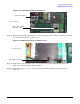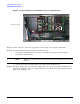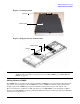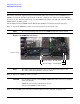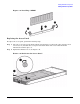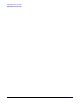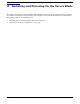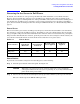Installation Guide, Second Edition - HP Integrity BL60p Server Blade
Installing and Powering On the Server Blade
Powering On the Server to Full Power
Chapter 4
49
Powering On the Server to Full Power
By default, server blades are set to power up automatically when installed in a server blade enclosure.
However, the server blade may only power on to standby power. Verify the power state by looking at the
LEDs on the front panel, and using Table 4-1. If the power LED is amber, the server blade has standby power
only. In this state, standby power is available to server circuits, but main power is off. If the power LED is
green, the server blade is at full power. For more front panel LED information, see “Troubleshooting LEDs” on
page 77.
Power States
The server has three power states: standby power, full power, and off. You must install the server blade into
the enclosure to achieve the standby power state. Depending on your server blade settings, the server blade
may go straight to full power when it is installed into the enclosure. If the server blade does not go straight to
full power when installed into the enclosure, press the power button to achieve full power. In the off state, the
server blade is not installed in the enclosure. Table 4-1 describes the server power states:
Power Button
To power the server blade to full power from standby power, do the following:
Step 1. Press the power button on the front panel. See Figure 4-2.
CAUTION When there are many servers in an enclosure, make sure you are pressing the
correct power button on the server you are powering on, or you may unintentionally
power off the wrong server blade.
Step 2. Observe the server blade runs through its start-up procedures. This may take up to five minutes.
The server blade stops at the EFI Boot Manager menu.
Table 4-1 Power States
Power States
Server Blade
Installed in
Enclosure
Front Panel
Power Button
Activated
Housekeeping
Power Applied
DC Power
Applied
Standby power Yes No Yes No
Full power Yes Yes Yes Yes
Off NoNoNoNo