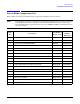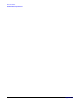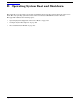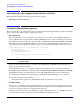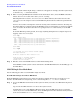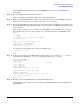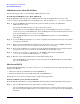User Service Guide, Second Edition - HP Integrity BL60p Server Blade
Operating System Boot and Shutdown
Boot and Shut Down HP-UX
Appendix B
106
When accessing the console, confirm that you are at the EFI Boot Manager menu (the main EFI
menu). If you are at another EFI menu, choose the
Exit option from the submenus until you return
to the screen with the EFI Boot Manager heading.
From the EFI Boot Manager menu, choose the
EFI Shell menu option to access the EFI Shell
environment.
Step 2. Access the EFI System Partition (fs
X
: where
X
is the file system number) for the device from which
you want to boot HP-UX.
For example, enter fs2: to access the EFI System Partition for the bootable file system number 2.
The EFI Shell prompt changes to reflect the file system currently accessed.
The full path for the HP-UX loader is \EFI\HPUX\HPUX.EFI and it should be on the device you are
accessing.
Step 3. At the EFI Shell environment, use the bcfg command to manage the boot options list.
The bcfg command includes the following options for managing the boot options list:
• bcfg boot dump — Display all items in the boot options list for the system.
• bcfg boot rm
#
— Remove the item number specified by
#
from the boot options list.
• bcfg boot mv
#a
#b
— Move the item number specified by
#a
to the position specified by
#b
in the boot options list.
• bcfg boot add
#
file.efi
"
Description
" — Add a new boot option to the position in the
boot options list specified by
#
. The new boot option references
file.efi
and is listed with the
title specified by
Description
.
For example, bcfg boot add 1 \EFI\HPUX\HPUX.EFI "HP-UX 11i" adds an HP-UX 11i item
as the first entry in the boot options list.
Refer to the help bcfg command for details.
Step 4. Exit the console and iLO MP interfaces if you are finished using them.
Press
Ctrl+B) to exit the system console and return to the MP Main Menu. To exit the MP, type X at
the Main Menu.