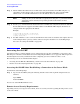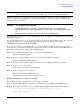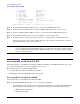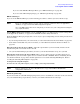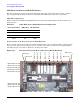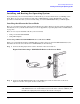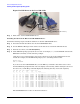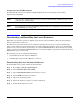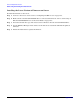User Service Guide, Second Edition - HP Integrity BL60p Server Blade
Console Setup and Connection
Accessing EFI or OS from iLO MP
Appendix D
165
If you are at the EFI Boot Manager Menu, go to “EFI Boot Manager” on page 165.
If you are at the HP-UX login prompt, go to “HP-UX Login Prompt” on page 165.
EFI Boot Manager
If you are at the EFI Boot Manager, use the following procedure to continue your server blade set up.
NOTE There are other EFI settings you may want to configure at this time. Refer to Appendix C,
“Utilities,” on page 113 for more EFI configuration options.
Once your EFI settings have been configured, you need to save your configuration settings in
case of system failure.
Saving EFI Configuration Settings Use the NVRAM utility to save EFI and other system settings. Refer
to the Appendix C, “Utilities,” on page 113 for NVRAM and other utility information.
From the EFI Boot Manager prompt, there are two ways to proceed depending on if the OS is preloaded onto
the server blade.
• If your OS is preloaded onto your server blade, see “OS is Preloaded onto the Server Blade” on page 165.
• If the OS is not installed onto your server blade, see “OS is Not Preloaded onto the Server Blade” on
page 165.
OS is Preloaded onto the Server Blade If the OS is preloaded on your server blade, Autoboot is the
default setting. The server blade boots to the OS.
• Use your standard OS logon procedures, or refer to your OS documentation to log on to your OS.
OS is Not Preloaded onto the Server Blade There are two options on how to load the OS if it is not
preloaded onto your server blade. Option one is to load the OS from a DVD/DC. Refer to “Installing the OS
onto the Server Blade” on page 167 to do this. Option two is to load the OS using HP-UX Ignite. Refer to
“Loading the OS Using HP-UX Ignite” on page 165.
Loading the OS Using HP-UX Ignite
To install the OS using HP-UX Ignite, refer to: http://docs.hp.com/en/IUX/.
NOTE Refer to “LAN Ports on the Server Blade Enclosure” on page 166 for EFI or HP-UX LAN
configuration information.
HP-UX Login Prompt
If your server blade is at the HP-UX login prompt after you have established a connection to the server blade,
use your standard OS log in procedures, or refer to your OS documentation for next steps.