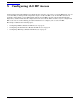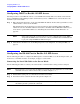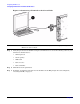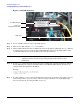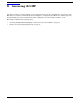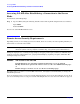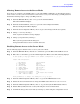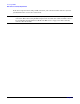Installation Guide, Second Edition - HP Integrity BL60p Server Blade
Accessing iLO MP
Accessing iLO MP After Establishing a Connection to the Server Blade
Chapter 6
58
Accessing iLO MP After Establishing a Connection to the Server
Blade
You should be at the MP prompt.
Step 1. Log in to MP by using the following default values for the login ID and password (case sensitive):
Login: Admin
Password: Admin
You are now at the MP Main Menu screen.
Remote Access Security Requirements
Depending on how you are setting up your server blade, there are security concerns regarding whether you
allow remote access to the server blade.
NOTE It is highly recommended that you allow remote access to the server blade. Remote access
allows for system event log analysis, troubleshooting, and general system administration.
During the login process, a warning message displays (if logging on through a terminal, an ASCII message
scrolls by; if logging on through the web, a pop-up window displays, requiring a response. Click OK). The
warning message is as follows:
WARNING iLO ACCESS IS NOT SECURE
Default iLO users are currently configured and remote access is enabled.
Modify default users passwords or delete users (see the user Administration page)
or
Disable all types of remote access (see the Access Settings page)
Regardless of how you plan to access iLO MP in the future, it is highly recommended that you change the
default MP password.
If you are allowing remote access, proceed with “Allowing Remote Access to the Server Blade” on page 59. If
you are not allowing remote access, proceed with “Disabling Remote Access to the Server Blade” on page 59.