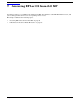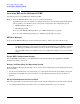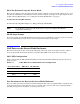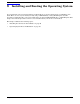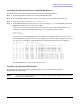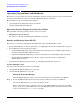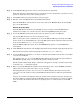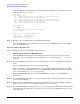Installation Guide, Second Edition - HP Integrity BL60p Server Blade
Accessing EFI or OS from iLO MP
Accessing EFI or the OS from iLO MP
Chapter 7
62
Accessing EFI or the OS from iLO MP
Use this procedure to access EFI or the OS from iLO MP.
Step 1. From the MP Main Menu, enter CO to access the Console Menu.
Depending on how the server blade was configured from the factory, and if the OS is installed at the
time of purchase, you should be in one of two places at this point in the configuration process:
• EFI Boot Manager Menu; or
• HP-UX login prompt
If you are at the EFI Boot Manager Menu, go to “EFI Boot Manager” on page 62.
If you are at the HP-UX login prompt, go to “HP-UX Login Prompt” on page 63.
EFI Boot Manager
If you are at the EFI Boot Manager, use the following procedure to continue your server blade set up.
NOTE There are other EFI settings you may want to configure at this time. See Appendix A, “EFI
Configuration Settings,” on page 81 for more high-level information, or the “Utilities” section in
the HP Integrity BL60p Server Blade User Service Guide for more EFI configuration options.
Once your EFI settings are configured, save your configuration settings in case of server blade
failure.
Saving EFI Configuration Settings
Use the NVRAM backup utility to save EFI and other server blade settings. See Appendix B, “NVRAM
Configuration Utility,” on page 85.
Booting and Installing the Operating System
From the EFI Boot Manager prompt, there are two ways to proceed depending on if the OS is preloaded onto
the server blade.
• If your OS is preloaded onto your server blade, go to “OS is Preloaded onto the Server Blade” on page 62.
• If the OS is not installed onto your server blade, see “OS is Not Preloaded onto the Server Blade” on
page 63.
OS is Preloaded onto the Server Blade
If the OS is preloaded on your server blade, Autoboot is the default setting. The server blade boots to the OS.
• Use your standard OS logon procedures, or see your OS documentation to log on to your OS.