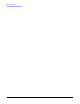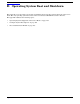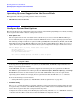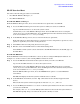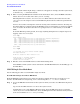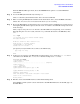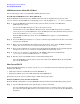User Service Guide, Second Edition - HP Integrity BL60p Server Blade
Operating System Boot and Shutdown
Boot and Shut Down HP-UX
Appendix B
105
Examples of autoboot commands:
— disable autoboot from the EFI Shell by issuing autoboot off
— Enable autoboot with the default timeout value by issuing autoboot on
— Enable autoboot with a timeout of 60 seconds by issuing the autoboot time 60
— Set autoboot from HP-UX using setboot
— Enable autoboot from HP-UX using setboot -b on
— Disable autoboot using setboot -b off
Boot and Shut Down HP-UX
This section covers booting and shutting down HP-UX on entry-class HP Integrity servers.
• To add an HP-UX entry to the boot options list, refer to “Add HP-UX to the Boot Options List” on
page 105.
• To boot HP-UX, use the following procedures:
— “HP-UX Standard Boot” on page 107 describes the standard ways to boot HP-UX. Typically this
results in booting HP-UX in multi-user mode.
— “HP-UX Single-User Mode Boot” on page 108 describes how to boot HP-UX in single-user mode.
— “LVM-Maintenance Mode HP-UX Boot” on page 110 describes how to boot HP-UX in
LVM-maintenance mode.
• To shut down the HP-UX operating system, refer to “Shut Down HP-UX” on page 110.
Add HP-UX to the Boot Options List
This section describes how to add an HP-UX entry to the system boot options list.
You can add the \EFI\HPUX\HPUX.EFI loader to the boot options list from the EFI Shell or EFI Boot
Configuration menu (or in some versions of EFI, the Boot Options Maintenance Menu).
NOTE On HP Integrity servers, the operating system installer automatically adds an entry to the boot
options list.
Add the HP-UX Boot Option
This procedure adds an HP-UX item to the boot options list from the EFI Shell.
To add an HP-UX boot option when logged in to HP-UX, use the setboot command. For details refer to the
setboot (1M) manpage.
Step 1. Access the EFI Shell environment.
Log in to iLO MP and enter CO to access the system console.