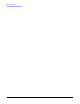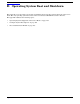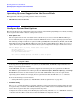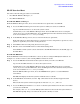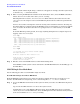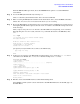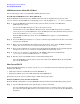User Service Guide, Second Edition - HP Integrity BL60p Server Blade
Operating System Boot and Shutdown
Boot and Shut Down HP-UX
Appendix B
107
HP-UX Standard Boot
Use either of the following procedures to boot HP-UX:
• “Boot HP-UX (EFI Boot Manager)”; or
• “Boot HP-UX (EFI Shell)”
Boot HP-UX (EFI Boot Manager)
From the EFI Boot Manager menu, choose an item from the boot options list to boot HP-UX.
Step 1. Access the EFI Boot Manager menu for the system on which you want to boot HP-UX.
Log in to iLO MP and enter CO to choose the system console.
Confirm that you are at the EFI Boot Manager menu (the main EFI menu) when accessing the
console. If you are at another EFI menu, choose the
Exit option from the submenus until you return
to the screen with the EFI Boot Manager heading.
Step 2. At the EFI Boot Manager menu, choose an item from the boot options list.
Each item in the boot options list references a specific boot device and provides a specific set of boot
options or arguments you use when booting the device.
Step 3. Press
Enter to initiate booting using the chosen boot option.
Step 4. Exit the console and iLO MP interfaces when finished using them.
Press
Ctrl+B to exit the system console and return to the MP Main Menu. To exit the MP, type X at
the Main Menu.
Boot HP-UX (EFI Shell)
From the EFI Shell environment, boot HP-UX on a device by first accessing the EFI System Partition (for
example fs0:) for the root device, then entering HPUX to initiate the loader.
Step 1. Access the EFI Shell environment for the system on which you want to boot HP-UX.
Log in to the iLO MP and enter CO to choose the system console.
Confirm that you are at the EFI Boot Manager menu (the main EFI menu) when accessing the
console. If you are at another EFI menu, choose the
Exit option from the submenus until you return
to the screen with the EFI Boot Manager heading.
From the EFI Boot Manager menu, choose the
EFI Shell menu option to access the EFI Shell
environment.
The EFI shell displays all the files systems and block devices available.
Step 2. At the EFI Shell environment, issue the map command to list all currently mapped bootable
devices.
The bootable file systems of interest typically are listed as fs0:, fs1:, and so on.
Step 3. Access the EFI System Partition (fs
X
: where
X
is the file system number) for the device from which
you want to boot HP-UX.
For example, enter fs2: to access the EFI System Partition for the bootable file system number 2.
The EFI Shell prompt changes to reflect the file system currently accessed.