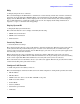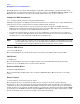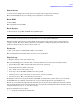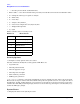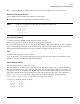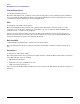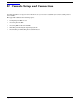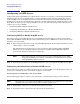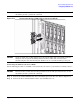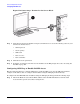User Service Guide, Second Edition - HP Integrity BL60p Server Blade
Console Setup and Connection
Configuring iLO MP Access
Appendix D
158
Configuring iLO MP Access
On the initial install of the BL60p server blade into the enclosure, you need to access the Integrated Lights
Out Management Processor (iLO MP). Before accessing iLO MP, you must perform configuration steps to
enable iLO MP access. An iLO MP connection is required to allow initial access to EFI and the OS. Use the
iLO MP to provide advanced troubleshooting, diagnostics, and the initial network configuration of the server
blade. There are three ways to configure iLO MP access. Use one of the following procedures listed below to
configure your access to iLO MP:
• “Configuring DHCP to Enable iLO MP Access”
• “Configuring the RS-232 Port to Enable iLO MP Access”
• “Configuring ARP Ping to Enable iLO MP Access”
Configuring DHCP to Enable iLO MP Access
Use this procedure to use DHCP in order to access iLO MP functionality. The server blade comes from the
factory with iLO DHCP enabled. This procedure assumes that you have a DHCP server connected to the same
network as your server blade.
Step 1. Enter the default host name (or the assigned DHCP IP address) in the telnet login window (or web
address field) to connect to iLO MP.
The default host name is the letters “mp” in front of the 12-character MAC address. The MAC
address is located on the MAC address label. Retrieve the MAC and iLO MP MAC addresses
located on the front panel label. Refer to Figure D-3.
NOTE If step 1 does not work, you may not have access to a domain name server (DNS)
along with the DHCP server. Contact your DHCP Server Administrator to get your
assigned DHCP IP address for log in.
Step 2. Click OK. You should now be at the MP prompt. Proceed to “Accessing the iLO MP” on page 162.
Configuring the RS-232 Port to Enable iLO MP Access
Use the following procedure to configure the RS-232 port to enable iLO MP access. To do this procedure, you
need to have a terminal emulator (for example, a laptop) to connect with.
Connecting the Local I/O Cable to the Server Blade
Use the following procedure to connect your server blade to a terminal device using your I/O cable port.
NOTE The mylar port cover states that the BL60p server blade does not support the use of the LAN
and VGA connectors on the local I/O cable, as shown in Figure D-1.
Step 1. Fold back the mylar port cover from the front of the server blade.
Step 2. Insert the local I/O cable into the I/O cable port. Refer to Figure D-1.