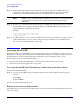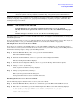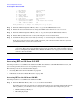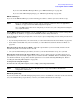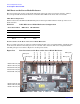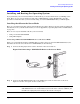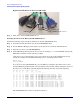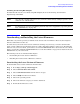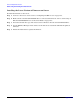User Service Guide, Second Edition - HP Integrity BL60p Server Blade
Console Setup and Connection
Accessing the iLO MP
Appendix D
163
NOTE It is highly recommended that you allow remote access to the server blade. Remote access
allows for system event log analysis, troubleshooting, and general system administration.
During the login process, a warning message displays (if logging on through a terminal, an ASCII message
scrolls by; if logging on through the web, a pop-up window displays, requiring a response. Click OK). The
warning message is as follows:
WARNING iLO ACCESS IS NOT SECURE
Default iLO users are currently configured and remote access is enabled.
Modify default users passwords or delete users (see the user Administration page)
or
Disable all types of remote access (see the Access Settings page)
Regardless of how you plan to access the iLO MP in the future, it is highly recommended that you change the
default MP password.
If you are allowing remote access, go to “Allowing Remote Access to the Server Blade” on page 163. If you are
not allowing remote access, go to “Disabling Remote Access to the Server Blade” on page 163.
Allowing Remote Access to the Server Blade
If you choose to configure your iLO MP remote access using DHCP or ARP ping, use the following steps to
secure remote access to your server blade. To secure remote access you need to change your iLO MP password.
Perform the following steps to change your iLO MP password:
Step 1. From the MP Main Menu, enter CM to get to the Command Menu.
The Command Menu displays.
Step 2. From the Command Menu, enter UC to get to the User Configuration Menu.
The User Configuration Menu displays.
Step 3. From the User Configuration Menu, enter C to get to the Change Current User options.
Step 4. Change 1-Admin by entering 1.
A list of options available to change displays.
Step 5. Change your password by entering P.
Enter your new password in the dialog box.
Your password must be between 8 and 24 characters.
Disabling Remote Access to the Server Blade
Use the following steps to disable remote access to your server blade.
Step 1. From the MP Main Menu, enter the CM command to get to the MP Command Menu screen.
Step 2. Enter the LC command to get to the LAN Configuration Menu screen. The following displays:
At each prompt you may type DEFAULT to set default configuration or Q to Quit
Default LAN Configuration: