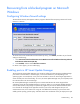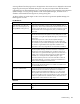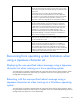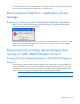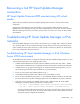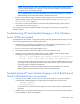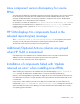HP Smart Update Manager 4.1.0 User Guide
Troubleshooting 102
• In rare cases, external storage enclosures might cause HP SUM to report a discovery failure or to
hang. To resolve this issue, disconnect the external storage until the firmware updates are completed.
• For Linux, ensure that the target server can be contacted through SSH and that the scp command is
available to securely send files to the target server.
• Ensure the firewall ports on any routers in the network as documented in the Enabling ports in HP
Smart Update Manager section of this document.
• The SEP product blocks HP SUM ability to communicate with remote targets if the Network Threat
Analysis feature is enabled. Disable this feature while HP SUM is in use on the workstation.
• Examine the OpMan.trace, IPScout.trace, OSScout.trace, discagent.trace, and discmanager.trace
files to determine the cause of the failure. For more information, see "Collecting trace directories (on
page 100)".
• Ensure the server has a valid serial number.
HP SUM hangs during discovery
If a system hang is observed during HP SUM discovery and the system is connected to external storage, in
most cases disconnecting the external storage should resolve the issue.
Recovering from a loss of Linux remote functionality
Configuring firewall settings
When the Unable to Access Host message appears, the target firewall is enabled. By default, the
target firewall is enabled in Linux.
To recover remote Linux functionality, the target and host firewall must be disabled or reconfigured to
allow IP traffic through the ports needed by HP Smart Update Manager to deploy firmware. For a list of
the ports that need to be configured in the firewall, see Allowing ports in HP Smart Update Manager
("Enabling ports in HP Smart Update Manager" on page 103).