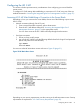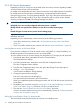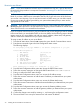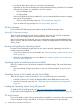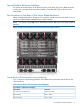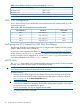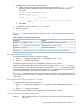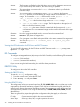HP Integrity BL870c Server Blade Installation Guide
• From the MP Main Menu, enter co to access the Console Menu.
Depending on how the server blade was configured from the factory, and if the OS is installed
at the time of purchase, you should be in one of two places:
• EFI Boot Manager menu
• OS login prompt
If the server blade has a factory-installed OS, you can interrupt the boot process to configure
your specific EFI parameters.
• If you are at the EFI Shell prompt, see “EFI Boot Manager” (page 36).
If you are at the OS login prompt, see “OS Login Prompt” (page 36).
EFI Boot Manager
If you are at the EFI Shell prompt, enter exit to get to the EFI Boot Manager menu.
Saving EFI Configuration Settings
There are other EFI settings you may want to configure at this time. For more EFI configuration
options, see the HP Integrity BL870c Server Blade User Service Guide.
After your EFI settings are configured, save your configuration settings using theNVRAM backup
utility to save EFI and other server blade settings. See the HP Integrity BL870c Server Blade User
Service Guide.
Booting and Installing the Operating System
From the EFI Boot Manager prompt, there are two ways to proceed, depending on if the OS is
loaded onto the server blade.
• If your OS is loaded onto your server blade, see “Operating System is Loaded onto the Server
Blade” (page 36).
• If the OS is not installed onto your server blade, see “Operating System is Not Loaded onto
the Server Blade” (page 36).
Operating System is Loaded onto the Server Blade
If the OS is loaded on your server blade, Autoboot is the default setting. The server blade boots
to the OS.
• Use your standard OS logon procedures, or see your OS documentation to log on to your
OS.
Operating System is Not Loaded onto the Server Blade
There are two options on how to load the OS if it is not loaded onto your server blade.
• Load the OS from a CD. See the HP Integrity BL870c Server Blade User Service Guide.
• Load the OS using HP Ignite-UX. See “Loading the Operating System Using HP Ignite-UX”
(page 36).
Loading the Operating System Using HP Ignite-UX
To install the OS using HP Ignite-UX, see http://www.hp.com/go/sw-deployment-docs.
For EFI or HP-UX LAN configuration information, see “Server Blade to Enclosure Interface” (page 37).
OS Login Prompt
If your server blade is at the OS login prompt after you establish a connection to the server blade,
use your standard OS log in procedures, or see your OS documentation for the next steps.
36 Installing the Server Blade Into the Enclosure