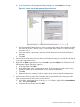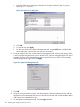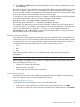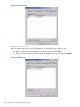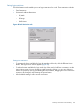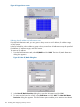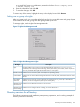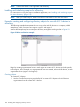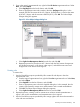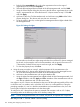HP Integrity iLO 3 Operations Guide
c. From the Select Users dialog box, select the iLO 3 object created in step 2: (lpmp in
folder mpiso.com/MPs).
Figure 44 Select Users dialog box
d. Click OK.
e. To save the list, click Apply.
f. To add users to the role, click the Members tab and use the Add button and the Select
Users dialog box. Devices and users are now associated.
6. To set the rights for the role, use the Lights-Out Management tab. All users and groups within
a role have rights assigned to the role on all of the iLO 3 devices managed by the role. In this
example, the users in the remoteAdmins role are given full access to the iLO 3 functionality.
Select the appropriate rights and click Apply.
Figure 45 Lights-Out Management tab
7. Click OK.
8. Using the same procedure in step 4, edit the properties of the remoteMonitors role, add the
lpmp device to the Managed Devices list on the HP Devices tab, and use the Members tab to
add users to the remoteMonitors role.
9. On the Lights-Out Management tab, click the Login checkbox.
122 Installing and configuring directory services