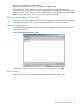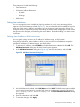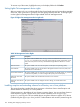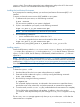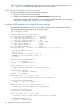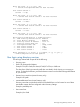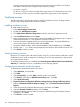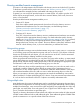HP Integrity iLO 3 Operations Guide
These restrictions include the following:
• Time Restrictions
• IP Network Address Restrictions
IP/Mask◦
◦ IP Range
• DNS Name
Setting time restrictions
You can manage the hours available for login by members of a role, using the time grid that
appears in the Role Restrictions subtab (Figure 57). You can select the times available for login for
each day of the week in half-hour increments. You can change a single square by clicking it or
change a section of squares by clicking and holding the mouse button, dragging the cursor across
the squares to be changed, and releasing the mouse button. The default setting is to allow access
at all times.
Defining client IP address or DNS name access
You can grant or deny access to an IP address, IP address range, or DNS names.
Using the By Default list, select whether to allow or deny access from all addresses except the
specified IP addresses, IP address ranges, and DNS names.
1. To restrict an IP address, select IP/MASK in the Role Restrictions subtab and click Add. The
Add New Restriction dialog box for the IP/Mask option appears.
2. In the Add New Restriction dialog box (Figure 58), enter the information, and click OK.
Figure 58 Add New Restriction dialog box
3. In the Role Restrictions subtab, select DNS Name and click Add. The DNS Name option enables
you to restrict access based on a single DNS name or a subdomain, entered in the form of
host.company.com or *.domain.company.com. The New DNS Name Restriction dialog
box appears.
4. Enter the information and click OK.
5. To save the changes, click Apply.
Directory services for eDirectory 133