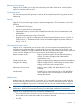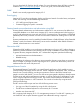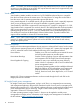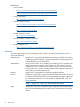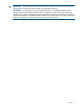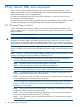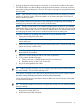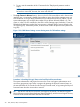HP Integrity iLO 3 Operations Guide
• Pressing the Physical Presence button for more than 12 seconds has no effect on the system.
• The UID LED blinks once after holding the Physical Presence button for 4 seconds, and once
again after holding the button for 8 seconds. This helps you gauge how long the button press
has been held.
NOTE: If the UID LED is blinking when the Physical Presence button is pressed, a firmware
update is in progress. During a firmware update, no iLO actions take place if the Physical
Presence button is pressed.
• Blade systems without an OA account (or rack systems) are configured to permit creating or
modifying user passwords while in the Security Override mode.
NOTE: Security override mode is not needed for blade systems accessed via an Onboard
Administrator (OA) account. You can auto-login through the OA to iLO. Then you can use the
iLO TUI’s UC command (MP>CM>UC) or iLO GUI’s Administration>User Administration>Local
Accounts page to either create a user or modify the password of an existing user
Procedure 1 Creating or modifying user passwords in Security Override mode.
1. Unplug the manageability LAN cable.
NOTE: (For security reasons, this is the safest approach. Later, you will connect to iLO
via the serial port.)
2. On the monarch blade, press the Physical Presence button for 8–12 seconds to place the
system into Security override mode.
TIP: The UID LED will blink at 4 seconds, and again at 8 seconds. You can release the
button after the second blink.
3. Login to iLO via the serial port with no user name or password.
4. In iLO, perform the following steps:
a. Create a new user, or modify the password of an existing user.
b. Re-enable security via the TUI or via the GUI.
5. Plug in the manageability LAN cable.
TIP: At the end of this procedure, you do not need to press the Physical Presence button on
the monarch blade. This avoids the soft reset to iLO.
• Some special commands on the TPM require physical presence due to their sensitive nature.
Procedure 2 Using TPM Physical Presence mode for special commands
On the monarch blade, press the Physical Presence button for 4–8 seconds to put the system
in Physical Presence mode.
TIP: The UID LED will blink at 4 seconds, and again at 8 seconds. You can release the button
after the first blink.
1. From a workstation on the network, or via the local serial connection, login to iLO, and
bring up the console (MP>CO).
2. Perform the special TPM commands.
iLO 3 Physical Presence button 19