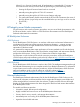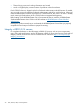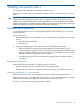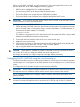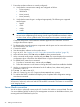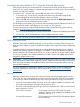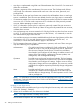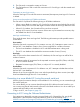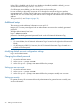HP Integrity iLO 3 Operations Guide
1. Ensure the emulation software is correctly configured:
a. Verify that the communication settings are configured as follows:
• 8/none (parity)
• 9600 baud
• None (receive)
• None (transmit)
b. Verify that the terminal type is configured appropriately. The following are supported
terminal types:
• hpterm
• vt100
• vt100+
• vt-utf8
IMPORTANT: Do not mix hpterm and vt100 terminal types at the same time. If there
are two users collaborating and viewing console output with different emulation modes
set, their clients will see garbled results if the output from the system is terminal specific.
Consult the help section of the emulation software application for instructions on how to
configure the software options.
2. To determine the required connection components and the ports used to connect the server to
the console device, use Table 3.
3. Connect the cables.
4. Start the emulation software on the console device.
5. Log in to iLO 3. See “Logging in to iLO 3 using the command-line interface” (page 32).
6. At the MP Main Menu, enter CM and press Enter to select command mode.
7. At the command mode prompt, enter LS and press Enter. The screen displays the current LAN
configuration values. Write down the default values or log the information to a file.
8. To disable DHCP, enter the LC command.
a. From the LC command menu, enter D and press Enter.
b. Follow the instructions on the screen to change the DHCP status from enabled to disabled.
9. Use the LC command to enter information for the IP address, host, subnet mask, gateway
parameters, and so on.
10. Enter XD -R -NC to reset iLO 3.
11. After iLO 3 resets, log in to iLO 3 again and enter CM at the MP> prompt.
12. To confirm that DHCP is disabled and display a list of updated LAN configuration settings,
enter the LS command.
NOTE: HP ProLiant servers allow you to assign a static IP address at boot time to iLO 3 using a
VGA monitor, keyboard, and mouse and HP ProLiant BIOS commands. This feature is not available
on HP Integrity servers.
Server blade connection
You do not have to physically connect to the iLO 3 via the SUV cable on a server blade. The iLO
3 on server blades typically use the iLO/OA management connection on the blade enclosure, and
are assigned LAN IP addresses by the OA.
26 Getting connected to iLO 3