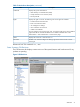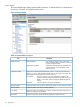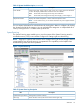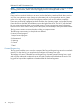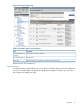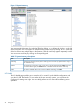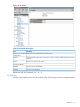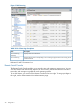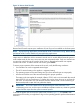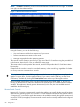HP Integrity iLO 3 Operations Guide
Figure 16 Remote Serial Console
Remote Serial Console requires prior installation of Java Plug-in to be installed on the client system.
NOTE: Pop-up blocking applications prevent Remote Serial Console from running. Before starting
the Remote Serial Console, disable any pop-up blocking applications.
The iLO 3 mirrors the system console to the iLO 3 MP local, remote, and LAN ports. One console
output stream is reflected to all the connected console users. If several different terminal types are
used simultaneously by the users, some users may see unexpected results. Only one mirrored user
at a time has write access to the console. Write access is retained until another user requests
console write access. To obtain console write access, press Ctrl-Ecf.
To ensure proper operation of the remote serial console, verify the following conditions:
• Your emulator can run the supported terminal type.
• The iLO 3 terminal setting in the applet is a supported setting.
• The operating system environment settings and your client terminal type are set properly.
• All mirrored consoles are of the same terminal type for proper operation.
The setting in the Java applet (for example, HPterm, VT100, and so on) must match the console
type of the OS you are connecting to. A similar issue occurs when using CO (or CL) from the
TUI menu. You must make sure your terminal emulator matches what is in the console log so
that terminal-specific output does not garble the display.
IMPORTANT: Do not mix hpterm and vt100 terminal types at the same time. If two
collaborating users view console output with different emulation modes set, clients see garbled
results when the output from the system is terminal specific.
To launch the applet and connect to the system serial console (Figure 17), click Launch. After
connecting to the console, you might have to log in to the operating system to perform administration
functions.
Web GUI 79